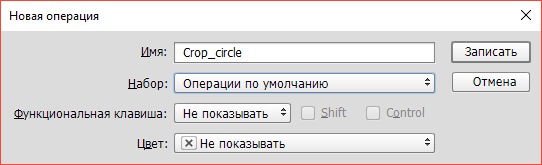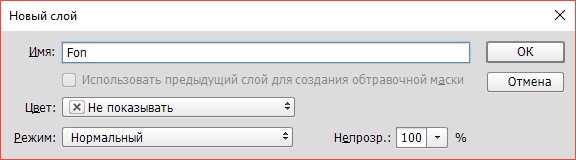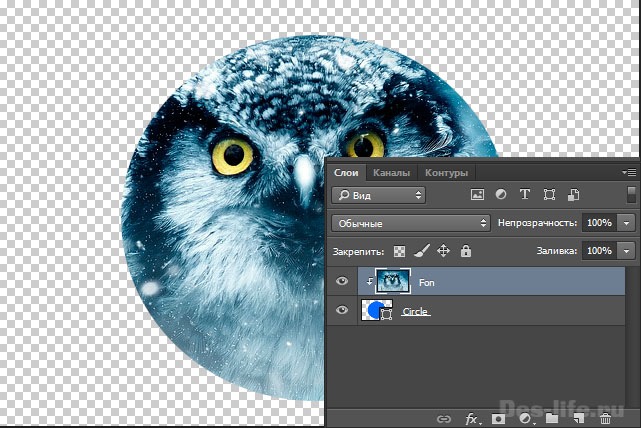Обновлено: 13.02.2022
Сегодня статья будет короткой, но не менее полезной, чем обычно. Недавно мне нужно было создать Action для Photoshop, чтобы автоматизировать определенную операцию. Для тех, кто не знает, Action – это что-то вроде макроса в Photoshop, который позволяет запоминать (записывать) последовательность действий, выполняемых дизайнером, чтобы потом можно было воспроизвести эти действия для других изображений кроме выбранного изначально. Так вот, в процессе воспроизведения готового Action, у меня стали возникать ошибки, причину которых я не могла понять. Через некоторое время я все же разобралась в чем дело и сейчас хочу вас предостеречь от некоторых ошибок при создании Action в Photoshop
Причина ошибки The command SELECT is not currently available
Когда вы пытаетесь воспроизвести только что записанный Action, используя другое изображение, может возникнуть ошибка The command SELECT is not currently available. С более высокой вероятностью такая ошибка появится в более поздних версиях программы. (позднее CC точно).
Основная ее причина в том, что вы, как разработчик, осуществляли навигацию по слоям в Photoshop, привычным для вас способом — с помощью мыши. А этого лучше избегать.
Горячие клавиши для навигации по слоям — решение проблемы
Используйте горячие клавиши:
- Ctrl + [ и Ctrl+] — для перемещения выделенного слоя выше или ниже соответственно;
- Alt +[ и Alt+] — для перемещения курсора вверх и вниз по списку слоев соответственно;
- Shift+Alt+ [ и Shift+Alt+ ] — для выделения группы слоев выше и ниже выделенного.
Приведу пример.
Предположим, вам нужно выполнить следующее действие – кадрировать изображение по фигуре Эллипс.
Вы, как обычно, открываете нужное изображение (слой с ним по умолчанию будет называться Background (Фон) и заблокирован замочком).
Выбираете панель Actions (Операции) (Window — Actions; Окно — Операции).
Даете имя своему Action, предположим Crop_Circle и начинаете запись.
Разблокируете фоновый слой двойным нажатием левой клавиши мыши, задав ему при этом имя fon
Создаете новый слой с названием Circle.
Размещаете на нем эллипс произвольной формы и, как обычно, с помощью указателя мыши перетаскиваете слой Circle под фоновый слой.
Зажав клавишу Alt, щелкаете между слоями Circle и fon, тем самым сделав эллипс обтравочной маской для фонового слоя.
Запись Action можно прекратить.
После воспроизведения данного Action появится упомянутая ошибка The command SELECT is not currently available.
Если бы вы использовали горячие клавиши, данная ошибка Action в Photoshop не возникла бы.
| ЧИТАЙТЕ ТАКЖЕ |
 Уроки Photoshop. Интересные и простые в освоении уроки по Photoshop от автора блога. Ретушь и коллажирование, основы программы — бесплатно! Подарки в статьях! Уроки Photoshop. Интересные и простые в освоении уроки по Photoshop от автора блога. Ретушь и коллажирование, основы программы — бесплатно! Подарки в статьях! |
Очень много ошибок происходит из-за того, что изначально Action записывался в русскоязычном Photoshop, а воспроизводится в англоязычном. Как сделать так, чтобы ваш русский Photopshop стал англоязычным, без переустановки, я отвечу в одной из следующих статей.
Подписывайтесь на обновления блога «Дизайн в жизни»
по e-mail или социальных сетях
и мы обязательно опубликуем для вас еще больше полезных бесплатных уроков и материалов!
Your recorded actions are a mess. E.g. there are 7 steps all selecting «Layer 2» in a row but there are no operations in between. At most you need ONE Select layer «Layer 2«
Any document you run your action against MUST have a layer named «Layer 1» and a layer named «Layer 2» or those select steps will fail as the dialog is showing you… Photoshop cannot select «Layer 1» in the current document. Indeed, it appears that document (the logo) has ONLY one layer, but you’ve covered it over so we can’t see what the layer name actually is (most likely it is «Background»). The dialog is also covering over other steps, so we can’t tell what may be going on with those.
In addition you have steps «Select Document -3» and «Select Document +3″… if in the course of your action you close and open documents, the ordering of those documents may change. It’s not likely a problem here, just something worth pointing out.
Finally, you haven’t expanded what «Set Current Layer» and other steps are actually doing, so we cannot tell what other problems your action may have introduced.
Your recorded actions are a mess. E.g. there are 7 steps all selecting «Layer 2» in a row but there are no operations in between. At most you need ONE Select layer «Layer 2«
Any document you run your action against MUST have a layer named «Layer 1» and a layer named «Layer 2» or those select steps will fail as the dialog is showing you… Photoshop cannot select «Layer 1» in the current document. Indeed, it appears that document (the logo) has ONLY one layer, but you’ve covered it over so we can’t see what the layer name actually is (most likely it is «Background»). The dialog is also covering over other steps, so we can’t tell what may be going on with those.
In addition you have steps «Select Document -3» and «Select Document +3″… if in the course of your action you close and open documents, the ordering of those documents may change. It’s not likely a problem here, just something worth pointing out.
Finally, you haven’t expanded what «Set Current Layer» and other steps are actually doing, so we cannot tell what other problems your action may have introduced.
Skip to content
This error is most commonly caused by incorrectly setup Photoshop files. Please ensure you have watched the beginning of the Action video tutorial to see if you have set up your file correctly. Below are the solutions to this error:
- Check if you give correct names to your layers (For example ‘brush‘ or ‘mask‘, always give the name without commas);
- Make sure you are using the English version of Photoshop;
- Make sure you have loaded the brushes into your brushes panel before playing the action. If there are brushes included in the action download ( ’.abr’ file ), then it must be loaded before playing the action or you get this error;
- Go to the Timeline panel and delete it if you have one. For this go to the right corner of the Timeline panel, click on settings icon and select ‘Delete the timeline’;
- If you have done everything above and are still getting errors across mutiple photos, please reset your preference files. To do that, hold down Alt, Ctrl, and Shift keys (Mac: Command, Option, Shift) while starting up Photoshop. A dialog box will appear asking if you wish to delete the preferences/settings file. Delete it and then run the action again. If you are using Photoshop CC, you can reset your preference files by going to the menu, ‘Edit > Preferences > General’ and then selecting ‘Reset Preferences on Quit‘;
sreda2018-06-27T21:44:53+00:00
Photoshop Plugins for Animation
Photoshop Photo Effects
Photoshop Learning
FlashFX Kit
Discover the Best Plugins for Adobe
Professional and very powerful Photoshop plugins for animation in Photoshop. Best solutions on the market for users who need beautiful animations for creative projects. You can easily add animation to your design and get the results in a blink of an eye.
– Perfect for designers of all levels;
– A variety of the animated effects;
– Speed up your workflow;
– Best Price on the market;
– Quality customer support;
Connect
Get new releases, updates, freebies and special offers.
Page load link
Ok
Go to Top
Loading