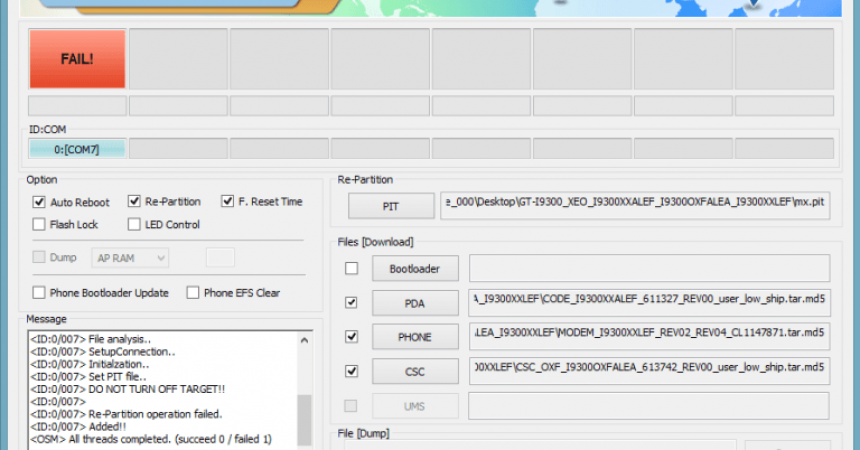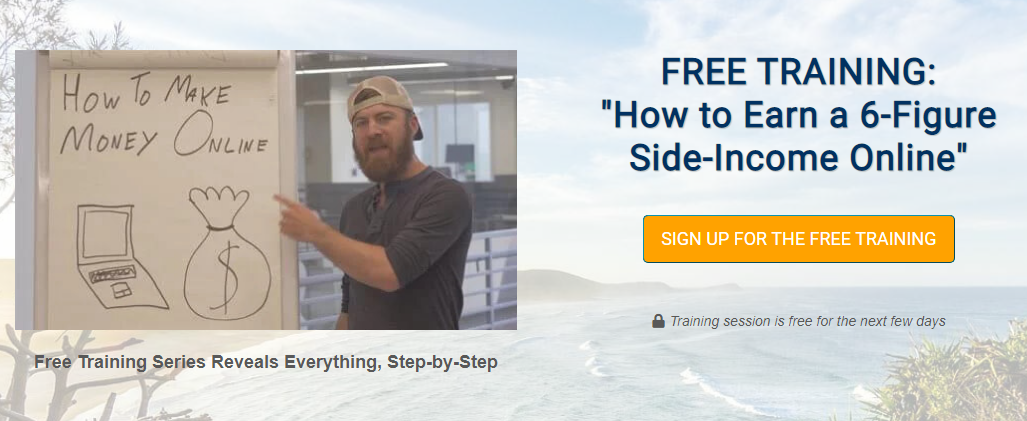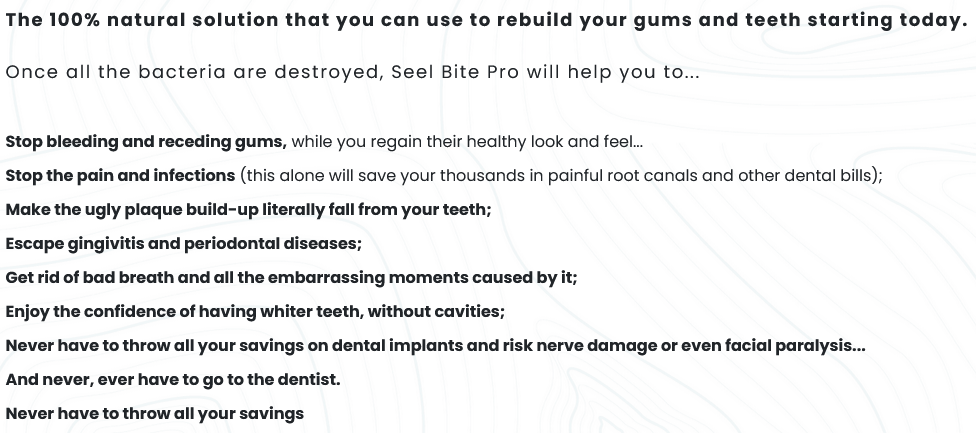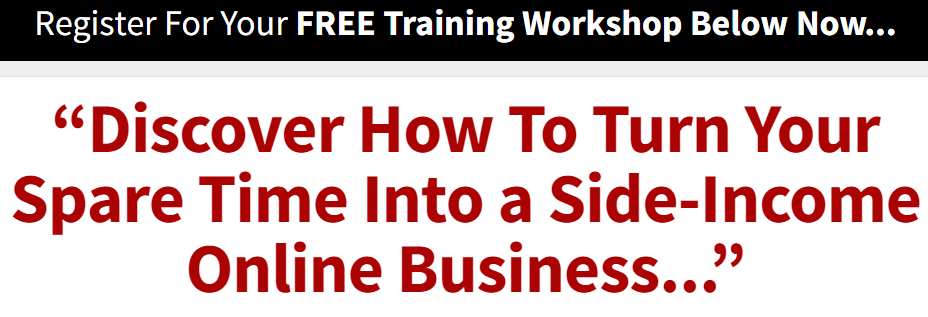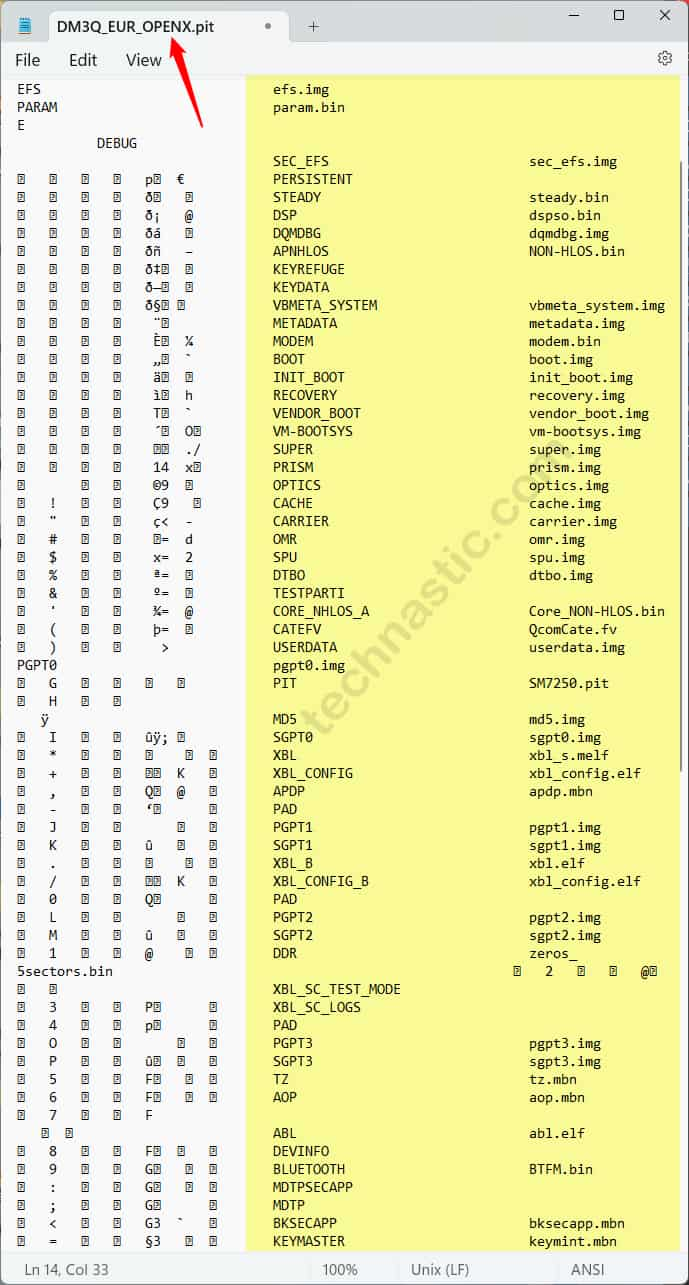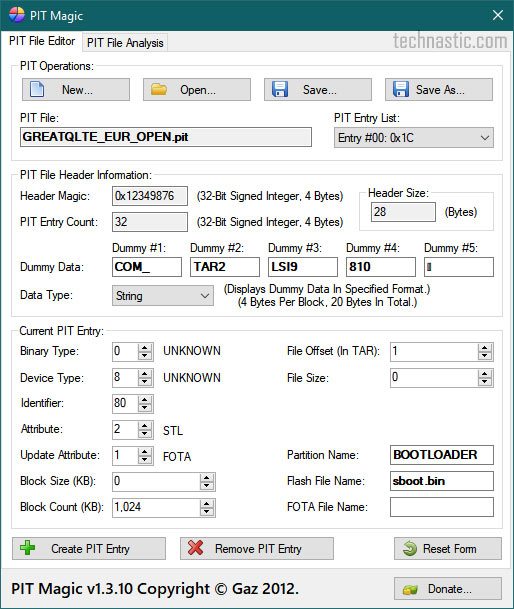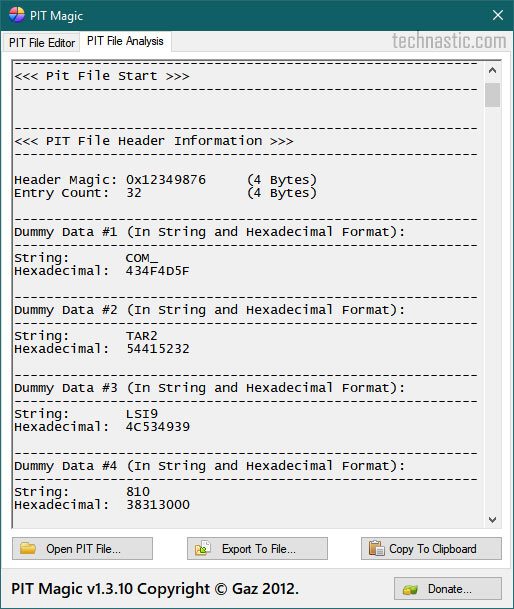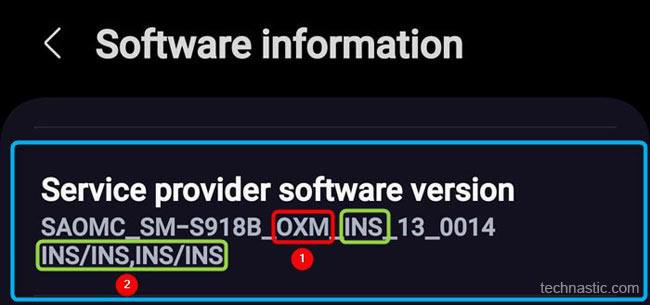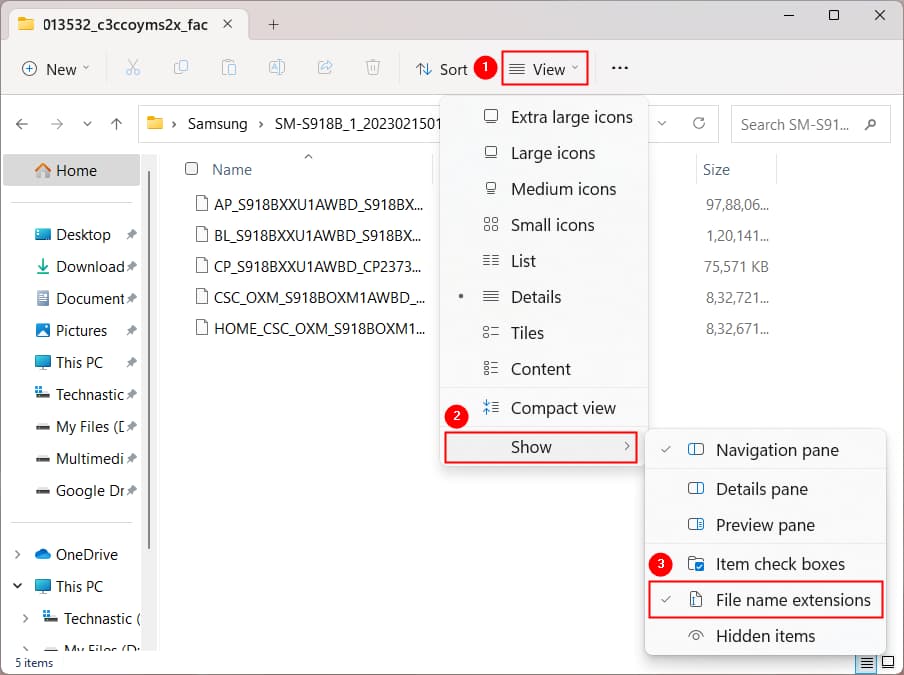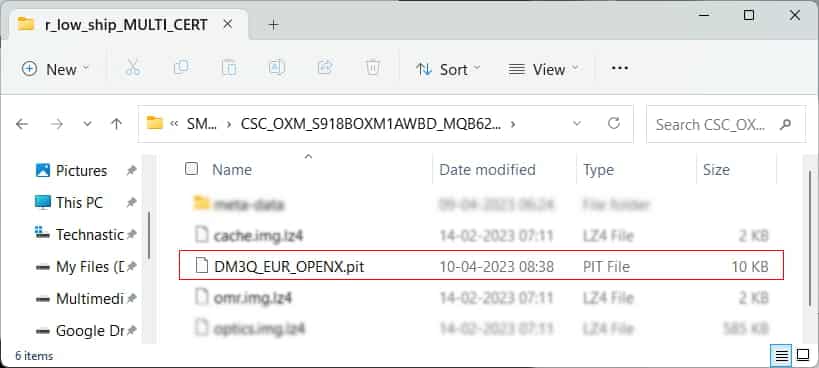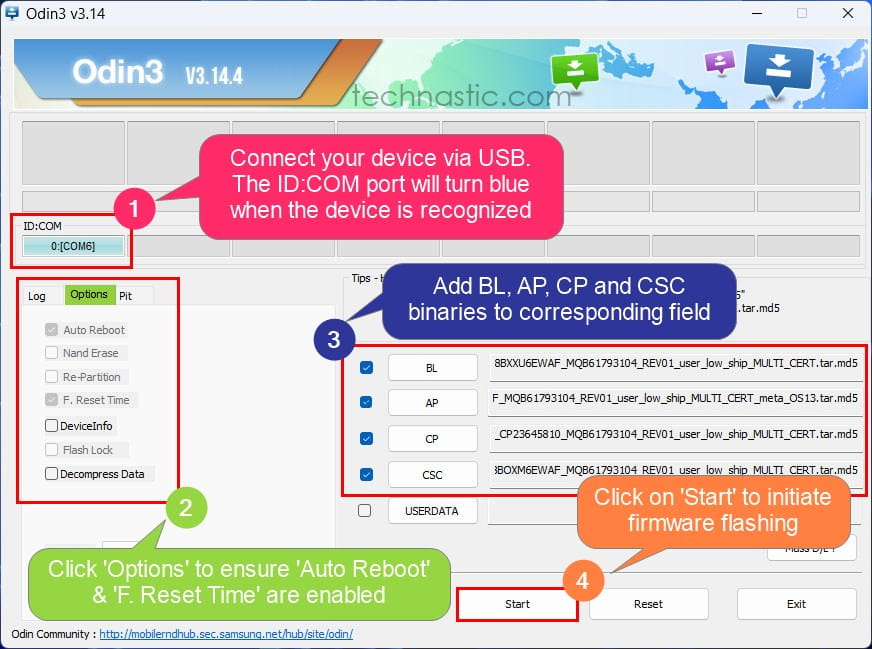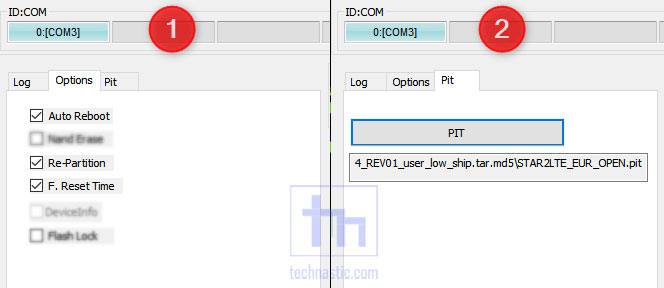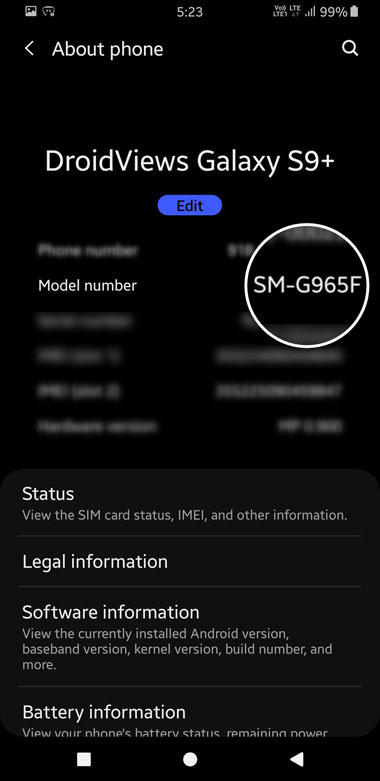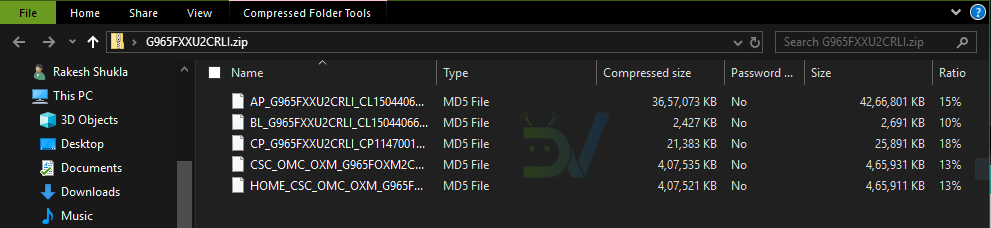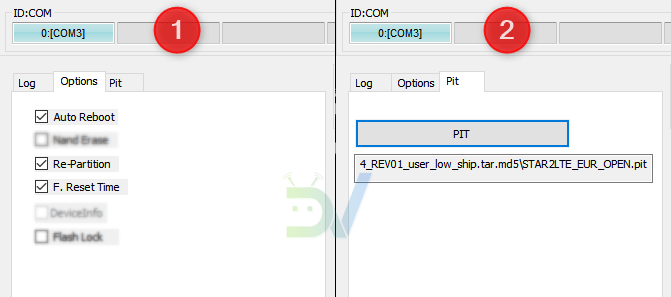В этом руководстве мы покажем вам, как извлечь файл PIT из любой прошивки Samsung, прошить его на ваше устройство, а затем разблокировать. У каждого крупного OEM-производителя несколько иной подход к предоставлению стандартной прошивки для своих устройств. Например, Google упаковывает его в ZIP-пакет. В результате вам просто нужно распаковать через WinZIP или WinRAR, и вы сможете получить связанные файлы.
С другой стороны, все файлы разделов OnePlus загружаются в файл payload.bin. Чтобы извлечь этот файл BIN и получить его файлы, вам понадобится автономный инструмент. Кроме того, прошивки Oppo и Realme находятся внутри пакета OZIP. Это снова требует отдельного инструмента для извлечения. Но вы можете спросить, зачем нам извлекать пакет прошивки?
Ну, это в основном необходимо для двух целей: чтобы получить root права на ваше устройство, исправив стоковый boot.img через Magisk и прошив его с помощью команд Fastboot. Другое использование этого — разблокировать ваше устройство, что делается с помощью файлов разделов. После извлечения стоковой прошивки вы получите эти файлы, принадлежащие разным разделам вашего устройства. К ним относятся, например, system.img, recovery.img, vbmeta.img, boot.img.
Затем мы могли бы прошить все эти файлы по отдельности с помощью команд fastboot в соответствующие разделы, и ваше устройство будет готово к работе. Но когда дело доходит до Samsung, все идет наперекосяк. Это связано с тем, что южнокорейские гиганты совсем по-другому относятся ко всему процессу прошивки. Но в чем проблема и почему это приводит к путанице? Давайте проверим это! После этого мы перечислим шаги, чтобы извлечь файл PIT из прошивки Samsung, прошить его, а затем разблокировать ваше устройство.
Во-первых, Samsung не размещает свои прошивки на своем официальном сайте. Но вы все равно можете загрузить то же самое с сайтов Frija Tool, SamMobile и других. Но даже после загрузки и извлечения прошивки вы не найдете файлы IMG раздела напрямую. Вместо этого вы получите файлы AP, BL, CP, CSC и HOME_CSC с расширением .tar.md5. Можем ли мы прошить эти файлы через Fastboot?
В общих случаях мы используем команды Fastboot для прошивки файлов в соответствующие разделы. Например, команда восстановление через fastboot flash recovery.img указывает CMD прошить файл recovery.img в раздел восстановления. Но в случае с Самсунгом перепрошивка производится через Odin. Но поскольку мы не указываем Odin, куда нужно прошивать файлы, как он определяет раздел? Вот тут-то и пригодится файл Samsung PIT, извлеченный из прошивки.
PIT означает таблицу информации о разделах, и, как видно из ее названия, она содержит все необходимые инструкции относительно того, какой файл нужно прошить и в каком разделе. Odin берет этот файл, считывает всю связанную с ним информацию, а затем выполняет процесс перепрошивки. Например, я распаковал PIT-файл устройства Samsung Galaxy S20 (SM-G980F) и обнаружил следующие имена файлов. [to know more about their block sizes and partitions, refer to the ‘Samsung PIT File: What’s Inside it’ section at the end of this guide].
- ul_key.bin
- sec_efs.img
- up_param.bin
- хранилище ключей.bin
- устойчивый.bin
- recovery.img
- modem_debug.bin
- nad_refer.bin
- dqmdbg.img
- vbmeta.img
- vbmeta_samsung.img
- метаданные.img
- оптика.img
- пользовательские данные.img
Наряду с этими файлами было также несколько зашифрованных данных, которые содержали инструкции, на каком разделе вам нужно прошить эти файлы. Таким образом, Odin возьмет этот файл PIT и выполнит процесс его перепрошивки. Однако. если вы в конечном итоге загрузите неправильный файл PIT в Odin или даже загрузите файл PIT, который не соответствует текущей версии прошивки, это приведет к проблемам с загрузочной петлей или программным кирпичом. Следовательно, чтобы разблокировать устройство Samsung, вам необходимо извлечь файл PIT из прошивки, а затем прошить его. Вот все необходимые инструкции для того же.
Как извлечь файл Samsung PIT из стандартной прошивки
Мы перечислили приведенные ниже инструкции в отдельные разделы для простоты понимания. Продолжайте в той же последовательности, как указано ниже. Droidwin и его участники не будут нести ответственность в случае термоядерной войны, если ваш будильник не разбудит вас, или если что-то случится с вашим устройством и данными, выполнив следующие шаги.
ШАГ 1: Загрузите стоковую прошивку
Прежде всего, вам нужно будет загрузить стандартную прошивку для вашего устройства Samsung. Хотя существует довольно много способов сделать это, я предпочитаю Frija Tool. Если вы также разделяете эту мысль, то обратитесь к нашему подробному руководству о том, как загрузить стоковую прошивку/ПЗУ Samsung с помощью Frija Tool.
ШАГ 2: Извлеките прошивку Samsung
После загрузки прошивки извлеките ее в любое удобное место на вашем ПК. Затем вы должны получить следующие пять файлов: AP, BL, CP, CSC и HOME_CSC. Файл PIT сохраняется внутри файла CSC, поэтому нам нужно будет извлечь файл CSC. Вот как это можно сделать.
ШАГ 3: Извлеките файл CSC и получите файл Samsung PIT
Чтобы извлечь файл Samsung PIT из файла прошивки CSC, вам понадобится программа 7-ZIP Extraction. WinZip и WinRAR не могли обрабатывать файлы TAR и MD5, поэтому мне пришлось использовать вышеупомянутое программное обеспечение.
- Поэтому скачайте и установите 7-ZIP на свой компьютер.
- Затем щелкните правой кнопкой мыши файл CSC.tar.md5.
- Выберите 7ZIP > Извлечь в CSC.tar.
- Начнется процесс извлечения, который займет несколько минут.
После этого вы получите папку метаданных, несколько файлов LZ4 и необходимый файл PIT. Итак, теперь, когда мы извлекли файл Samsung PIT из файла прошивки CSC, пришло время прошить его на ваше устройство и разблокировать.
Как прошить файл Samsung PIT и разблокировать устройство
Вот необходимые инструкции, чтобы прошить файл Samsung PIT на ваше устройство, а затем разблокировать его. Следуйте вместе.
ШАГ 1: Установите Один
Что ж, нет смысла гадать, что мы будем использовать Odin Tool для прошивки этого PIT-файла. Поэтому загрузите и установите его на свой компьютер по данной ссылке: Один3-v3.14.4.zip. После загрузки извлеките его на свой компьютер и дважды щелкните файл Odin3_v3.14.4.exe, чтобы запустить инструмент.
ШАГ 2. Загрузите устройство Samsung в режим загрузки
Затем вам нужно будет загрузить ваше устройство в режим загрузки, чтобы Odin мог взаимодействовать с вашим устройством. Для этого вы можете обратиться к этому руководству: Как загрузить любое устройство Samsung в режим загрузки. Вот более короткие инструкции для того же самого:
- Выключите устройство. Затем одновременно нажмите и удерживайте клавиши увеличения и уменьшения громкости.
- Удерживая обе эти клавиши, подключите устройство к ПК через USB-кабель.
- Наконец, оставьте обе эти кнопки и нажмите клавишу увеличения громкости, чтобы загрузиться в режиме загрузки.
ШАГ 3: Прошить файл Samsung PIT через Odin
- Подключите устройство к ПК через USB-кабель (убедитесь, что оно загружено в режиме загрузки).
- Теперь запустите Odin Tool на своем ПК и перейдите в раздел PIT. Вы получите предупреждение, нажмите OK.
- Нажмите кнопку PIT, перейдите к извлеченному файлу PIT, выберите его и нажмите кнопку «Открыть», чтобы загрузить файл.
- Как только это будет сделано, вам также нужно будет загрузить другие файлы прошивки. Это связано с тем, что файл PIT никогда не прошивается отдельно, а со связанными с ним файлами. Поэтому загрузите файлы BL, AP, CP и CSC (обычный файл CAS, а не HOME CSC) в инструмент.
- Затем перейдите в раздел «Параметры» Odin и включите параметр «Переразметка».
- Наконец, нажмите кнопку «Пуск» и дождитесь завершения процесса. После завершения прошивки файла PIT вы должны получить сообщение Pass.
На этом мы завершаем руководство о том, как извлечь файл PIT из файла прошивки Samsung, прошить его на свое устройство через Odin, а затем разблокировать. Если у вас есть какие-либо вопросы относительно вышеупомянутых шагов, сообщите нам об этом в комментариях. Мы вернемся к вам с решением в ближайшее время.
Файл Samsung PIT: что внутри
Обычное извлечение файла PIT (после удаления двоичного значения) дает следующую информацию.
С другой стороны, если вы ищете полную информацию, включая двоичное значение, то вот что я получил.
Кроме того, преобразование файла PIT в файл XML позволило получить некоторую полезную информацию. Вот небольшой фрагмент того же:
В некоторых случаях вы также можете получить значения в шестнадцатеричном формате, как показано ниже (здесь столбцы соответствуют <Флаги1> <Номер раздела> <Флаги2> <Флаги3> <Смещение начала раздела> <Длина раздела> <Метка раздела> <Имя файла изображения>)
2000000 D000000 5000000 1000000 900300 180000 MODEMST1 nvrebuild1.bin 2000000 E000000 5000000 1000000 A80300 180000 MODEMST2 nvrebuild2.bin 2000000 F000000 5000000 1000000 C00300 680000 БОТИНКА boot.img 2000000 10000000 5000000 1000000 280400 780000 ВОССТАНОВЛЕНИЕ recovery.img 2000000 11000000 5000000 1000000 A00400 680000 FOTA 2000000 12000000 5000000 1000000 80500 EE370000 РЕЗЕРВНОЕ 2000000 13000000 5000000 1000000 2000000 EE3F0500 FSC 2000000 14000000 5000000 1000000 10000000 F03F0500 SSD 2000000 15000000 5000000 5000000 400500 400000 PERSIST persist.img.ext4 2000000 16000000 5000000 5000000 800500 480000 PERSDATA persdata.img.ext4 2000000 17000000 5000000 5000000 C80500 684D00 система .img.ext4 2000000 18000000 5000000 5000000 305300 A00F00 КЭШ-кэш.img.ext4 2000000 19000000 5000000 5000000 D06200 USERDATA userdata.img.ext4
Так что это были все технические детали, которые я смог получить в результате собственного тестирования, а также из надежных источников разработчиков с XDA. Если у вас есть дополнительные сведения обо всем этом, поделитесь с нами своей ценной информацией в комментариях.
Извлечь файл PIT устройства Samsung
Вы легко можете найти ПЗУ, которые вы можете установить и использовать на устройствах Samsung. Это также легко флэш-запасы ПЗУ, что хорошо, как если бы вы застряли в загрузочном цикле, вам нужно зажечь запасной ПЗУ, чтобы выбраться из него.
Иногда мы сталкиваемся с проблемой получения сообщения «Получить PIT для сопоставления» при прошивке ПЗУ с помощью Odin. Если этот файл PIT отсутствует, вы не сможете прошить стандартный ПЗУ. Вы можете использовать Google, чтобы найти файл PIT, но вам нужно убедиться, что вы нашли нужный.
В этом руководстве мы покажем вам, как извлечь файл PIT с устройства Samsung. Вы можете попробовать два метода.
Извлечь файл PIT с устройства Samsung:
Метод 1:
- Первое, что вам нужно сделать, это загрузить и установить Terminal Emulator, Вы также можете просто зайти в Google Play Store и найти его там.
- В Google Play Store найдите и загрузите приложение BusyBox.
- Установите приложение BusyBox.
- Запустить эмулятор терминала. Вам будет предложено получить доступ root, предоставить его.
- В терминальном эмуляторе введите следующую команду: su
- Теперь введите следующую команду: Dd if = / dev / block / mmcblk0 of = / sdcard / out.pit bs = 8 count = 580 skip = 2176
- Откройте файловый менеджер вашего устройства. Теперь вы должны увидеть файл PIT. Сохраните его на свой компьютер.
Метод 2:
- Установите, а затем настройте Android SDK на свой компьютер.
- Включите режим отладки USB вашего устройства.
- Запустить командную строку на ПК
- Подключите устройство к ПК с помощью USB-кабеля
- В командной строке введите следующее:
- Adb-устройства
- Adb shell
- Su
- Когда появится всплывающее окно SU, предоставите разрешения.
- Введите следующую команду: dd if = / dev / block / mmcblk0 of = / sdcard / out.pit bs = 8 count = 580 skip = 2176
- Теперь вы должны увидеть файл PIT на ваших устройствах. Сохраните его на ПК.
Получили ли вы файл PIT вашего устройства Samsung?
Поделитесь своим опытом в поле для комментариев ниже.
JR
Об авторе
Команда Android1Pro
100% независимый объективный веб-сайт Android, ориентированный на пользователя, с аппаратным обеспечением, программным обеспечением Android, обзорами приложений, а также точными, исчерпывающими, простыми пошаговыми инструкциями, написанными командой технических экспертов, которые живут и дышат Android. Теперь, когда мы помогли вам решить вашу проблему, почему бы не ответить взаимностью, поделившись информацией с друзьями и коллегами! А пока выиграйте БЕСПЛАТНЫЙ подарок на новый телефон Samsung на 1000 долларов сегодня тому, у кого больше всего акций. Поторопитесь, прежде чем исчезнуть! Совершенно очевидно, что не забудьте ввести свой комментарий в поле для комментариев к сообщению вместе со своим адресом электронной почты, чтобы его рассмотрели и проинформировали о выигрыше БЕСПЛАТНОГО подарка на новый телефон Samsung за 1000 долларов.
Partitions are an integral part of any Operating system including Android. The PIT (Partition Information Table) file is one of the core components of Samsung firmware. If you are looking for a PIT file to flash in Odin, you must be in a desperate situation. The easiest way to get the PIT is to extract the PIT file from Samsung firmware itself. I say so because you may not be able to download the correct Samsung PIT file for your Galaxy phone or Galaxy Tab from forums or stock firmware download websites.
Thanks to firmware download tools like Frija and Samfirm that it’s very easy to get Samsung firmware. Samsung PIT file download is as easy as downloading the firmware.
Why Do You Need a PIT File?
There are various reasons why you might need a PIT file. Below is a list of all problems when flashing it with the firmware binaries that might save help you recover your device.
- ‘Hidden.img‘ error while flashing firmware in Odin.
- Odin requires Partition Information Table to map and allocate different partitions on your device. In case the firmware you are installing doesn’t have an appropriate PIT, the installation may get stuck on the “Get PIT for mapping” error in Odin.
- If you are getting the “Invalid EXT4 image” error in Odin, a correct PIT file can help you flash the firmware successfully.
- Just in case you want to NAND erase your Samsung smartphone or Galaxy Tab, you can re-partition your device using a PIT file.
- The partitions on your device may get messed up while installing the stock ROM. You are supposed to flash a PIT to fix things.
- If your Samsung Galaxy device is stuck in a boot loop or it is not getting past the Samsung logo, you’ll need a PIT file.
- A wrong PIT file might configure your device’s internal storage improperly. That’s to say, if your Galaxy device has 512GB of internal storage, you may only be able to see and use only 256 or 128 GB of storage space. I experienced this issue on 2 of my Android phones, namely the Pixel 5 and Galaxy S21 Plus.
What is a PIT File?
A Partition Information Table or PIT is a table or map that contains all information about the components of firmware binaries. Odin requires a suitable PIT to get the following information:
- Block count
- Block size
- Device type
- Flash filename
- FOTA file name
- Hexadecimal
- Partition name
- Update attribute
Besides, the PIT file also contains some more properties, identifiers, or flags to guide Odin as it installs the firmware. Its basic function is to give key instructions to Odin about how much space (block size and count) it has to allocate to different partitions while flashing firmware to your Galaxy device. Different Samsung firmware versions may require different partition layouts.
If you extract all firmware binaries with .tar.md5 extension, you’ll find the following .img and .bin files with .lz4 encryption.
- MODEMST1: nvrebuild1.bin
- MODEMST2: nvrebuild2.bin
- PERSIST: persist.img
- EFS: efs.img
- PARAM param.bin
- SEC_EFS: sec_efs.img
- STEADY: steady.bin
- DQMDBG: dqmdbg.img
- APNHLOS: NON-HLOS.bin
- VBMETA_SYSTEM: vbmeta_system.img
- METADATA: metadata.img
- MODEM: modem.bin
- BOOT: boot.img
- INIT_BOOT: init_boot.img
- RECOVERY: recovery.img
- VENDOR_BOOT: vendor_boot.img
- VM-BOOTSYS: vm-bootsys.img
- SUPER: super.img
- PRISM: prism.img
- OPTICS: optics.img
- CACHE: cache.img
- CARRIER: carrier.img
- OMR: omr.img
- SPU: spu.img
- DTBO: dtbo.img
- CORE_NHLOS_A: Core_NON-HLOS.bin
- USERDATA: userdata.img
- SGPT0: sgpt0.img
- APDP: apdp.mbn
- PGPT1: pgpt1.img
- SGPT1: sgpt1.img
- XBL_B: xbl.elf
- PGPT2: pgpt2.img
- SGPT2: sgpt2.img
- PGPT3: pgpt3.img
- SGPT3: sgpt3.img
- TZ: tz.mbn
- AOP: aop.mbn
- DEVCFG: devcfg.mbn
- VBMETA: vbmeta.img
- VK: vaultkeeper.mbn
- HDM: tz_hdm.mbn
- TZ_KG: tz_kg.mbn
- UEFI: uefi.elf
- PGPT4: pgpt4.img
- SGPT4: sgpt4.img
- PGPT5: pgpt5.img
- SGPT5: sgpt5.img
Samsung PIT file partition info
The reason why the size of PIT files ranges from just 3 to 5 KB is that it’s a text file containing a secret language understood only by Odin and your Samsung device. You can see the contents of a PIT file by opening it with Notepad.
Download PIT Magic
If you have been using Samsung Android phones for a long time, you may already be familiar with PIT Magic. It is a pretty nifty tool that lets you create a PIT file for Samsung or edit the one you already have. Moreover, PIT Magic can also analyze a Samsung PIT file and get human-readable data of all partition entries. Moreover, the tool also lets you export an existing PIT report to a text file.
Edit Pit file in PIT Magic
Samsung PIT File analysis in PIT Magic
Download: PIT_Magic_v1.3.10.zip
Samsung PIT File Download – Be Careful!
Please note that it’s not safe to flash the PIT for one variant of the same phone model on some other variant. For example, if you own a Samsung Galaxy S23 Ultra and you mistakenly install it on Galaxy S22 or S22 Plus, you may end up with a firmware flash error or a boot loop. Moreover, suppose you own the unlocked Galaxy S23 Ultra (SM-S918B/DS), you must not install the PIT file meant for variants like SM-S918N (Korea), SM-S918U (USA Unlocked Snapdragon, AT&T, TMO, Verizon, etc.), SM-S918W (Canada), etc. You must flash PIT in Odin if you want to re-partition your device.
To make sure that you have the correct PIT file for your Samsung Galaxy phone or Tab, you should avoid downloading it from forums and any other website. In many cases, people share PIT files but don’t mention the correct device model. Therefore the Samsung PIT file you download must be exactly for the same device model and variant as you own. That’s why the best method to get the correct PIT file for your Galaxy device is to extract it from the firmware meant for your phone or tablet.
As I told you above, to get the correct PIT for your device, you must download the correct firmware file or binaries for your device model. In this tutorial, we’ll see how we can download the stock Samsung firmware and extract the PIT file from it. If you are wondering why you should even care about downloading heavy-sized firmware to get a very small file, here is the answer. You must flash the PIT file using Odin along with the firmware binaries (BL, AP, CP, and CSC or Home CSC). It means that you have to download the firmware anyway.
- To download the firmware for your Samsung Galaxy smartphone or Galaxy Tab, you must have the model number and the CSC of your device. Just go to Settings > About phone and you’ll find the model number.
- To find out your device’s CSC, go to Settings > About phone > Software information > Service provider SW ver.
- Now that you have the CSC and model number of your device, you are all set to get the right firmware file. Follow the instructions to download the official Samsung firmware.
- Once the firmware download is finished, unzip it on your desktop and open the extracted folder.
- Inside the folder, you’ll find 5 firmware binaries namely, AP, BL, CP, CSC, and HOME CSC (the names of the files below have been shortened).
- AP_S918BXXU1AWBD_S918BXXU1AWBD_MQB62300606_OS13.tar.md5
- BL_S918BXXU1AWBD_S918BXXU1AWBD_MQB62300606.tar.md5
- CP_S918BXXU1AWBD_CP23738904_MQB62300606.tar.md5
- CSC_OXM_S918BOXM1AWBD_MQB62300606.tar.md5
- HOME_CSC_OXM_S918BOXM1AWBD_MQB62300606.tar.md5
- As you can see, all firmware binaries have .tar.md5 extension. It’s the CSC file that contains the PIT file for your Galaxy device and to extract the PIT, we’ll have to add a .ZIP extension to the CSC file. Windows does not let us see or edit file name extensions by default. To make that happen, click on the View tab in the folder window and check the File name extensions option. If you’re a Windows 11 user, click on View > Show > File name extensions.
- You should now be able to view and edit the file name extensions. Right-click the firmware binary that starts with CSC in its name, select the Rename option, and add .zip after .md5.
- Having changed the extension, extract the ZIP file, and open it. You’ll have the PIT file for your Samsung Galaxy device.
If you follow the above PIT extraction method, you won’t have to download the Samsung PIT file from any 3rd-party website. Now, you only need to download the latest Samsung Odin and flash the PIT file along with the 4 firmware binaries with the Re-partition option enabled.
Download Samsung PIT Files
Below is a list of PIT files for old Samsung phones and tablets that you can download directly. Though I have shared the PIT files, I would still recommend you extract them from the firmware file itself for accuracy.
How to Flash PIT File with Odin
Warning: All data on your Samsung device’s internal storage will be wiped and all settings will be reset to default.
Follow the steps given below to flash the PIT file along with the Samsung firmware file with Odin.
- Boot your Galaxy phone or Tab into the Samsung Download Mode.
- Launch the Samsung Odin flash tool on your computer.
- Connect your device to the computer using a compatible USB cable. The ID:COM port on Odin will be highlighted.
- If the firmware you have downloaded has a single file, click on the PDA or AP button in Odin and add the firmware file with .tar.md5 extension to it. Now, click on the PIT button and add the PIT file for your Samsung device to this section. You also need to check the Re-Partition option in Odin and keep Auto Reboot and F. Reset Time enabled. Click on the Start button to initiate firmware installation. Your device will reboot automatically when the firmware flashing is finished.
- However, if the firmware you downloaded contains 5 files (BL, AP, CP, CSC, and Home CSC), you need to click the BL, AP, CP, and CSC buttons one by one and add the corresponding firmware binaries as shown in the screenshot below.
- Also, click on the Options tab in Odin and make sure that the following options are enabled.
- Auto Reboot
- Re-partition
- F. Reset Time
- Now, click on the PIT tab and add the PIT file for your Samsung device to it.
Re-partition and PIT option in Odin
- Finally, click on the Start button and wait until the firmware installation is finished. Upon the completion of firmware flashing, your device will restart.
Please note that your device might take about 3-7 minutes to boot up for the first time after firmware installation. so, don’t panic and have patience. If you encounter any issues, refer to this guide to fix Samsung Odin firmware flashing errors.
Read Next: 30 Best Dark Themes for Samsung One UI
Samsung pit file download
Any operating system, including Android, relies on partitions to function properly. One of the most common components of Samsung firmware is the PIT file (Partition Information Table). You must be in a dire state if you’re hunting for a PIT file to flash in Odin. Our website is the most convenient way to obtain PIT.
What is the Purpose of a PIT File?
You can need a PIT file for a variety of reasons. Below is a rundown of all the issues that can occur by using the firmware binaries to help you restore your phone.
1.When using Odin to flash firmware, you’ll get an error called «Hidden.img».
2.To map and assign various partitions on your phone, Odin needs the Partition Information Table. If the firmware you’re installing lacks the necessary PIT, the installer can get stuck at the «Get PIT for mapping» stage.
3.A right PIT file will help you flash the firmware successfully if you get the “Invalid EXT4 image” error in Odin.
4.If you want to re-partition your Samsung smartphone or Galaxy Tab after NAND erasing it, you can use a PIT disk.
5.While installing the stock ROM, your device’s partitions can get messed up. To repair stuff, you’re meant to flash a PIT.
6.You’ll need a PIT file if your Samsung Galaxy computer is caught in a boot loop or won’t go past the Samsung logo.
7.A bad PIT file will cause your device’s internal storage to be misconfigured. To put it another way, if your Galaxy device has 512GB of internal storage, you can only be able to display and access 256 or 128 GB of it.
Be Wary When Downloading Samsung PIT Files!
Please note that flashing the PIT on one version of the same phone model on another variant is not healthy. If you have a Samsung Galaxy S21 Ultra and mount it on a Galaxy S21 or S20+ by accident, you can experience a firmware flash error or a boot loop. Furthermore, if you have an open Galaxy Note20 Plus (SM-N980F) with an Exynos chip, you need not mount the PIT file for a Snapdragon version such as the SM-N981N (Korea), SM-N981U/N981U1 (USA Unlocked Snapdragon, AT&T, T-Mobile, Verizon, Sprint.), SM-N981W (Canada), and so on. If you want to re-partition your unit, you must use Odin to flash PIT.
How to Flash PIT File with Odin
Warning: All data on the internal storage of your Samsung smartphone will be erased, and all settings will be reset to normal.
Important tools to work:
- Drives USB Samsung Galaxy
- Odin
1.Download drives, odin tool and pit file.
2.Install drives on the pc.
3.Open odintool.
4.You should also find and enable Re-Partition in Odin and keep auto restart and F. Reset time after clicking the PIT button and adding the PIT file.
5.Reboot Phone in Download Mode.
6.wait until you get a blue sign in Odin (com).
7.Click the start button, wait for Odin to say ‘PASS’ in a GREEN box. Once the flash is complete, your phone will reboot, and you can disconnect your phone from the PC.
Pit file samsung
PIT FILES Galaxy (J1)
Are you getting “Invalid Ext4 image”, “Get PIT for mapping“, or “hidden.img” issue in Odin? Is your Samsung device with 128GB internal storage showing up only 64GB? Is your Samsung device is stuck on the Samsung logo or in a bootloop because flashing a firmware messed up with its partitions? These are the situations you might need a correct PIT file to fix your device. In this tutorial, I’ll tell you the easiest way to extract the Samsung PIT file from a Samsung firmware itself.
Before you scroll down, you should also take a look at the method of flashing Samsung firmware with the Nand Erase option enabled in Odin.
What is Samsung PIT?
Samsung PIT or Partition Information Table is one of the most important components of a Samsung firmware. The PIT file that contains all information relating to different partitions on a Samsung Galaxy device. The Samsung PIT files tell Odin how much block size and block count it has to allocate to specific partitions while flashing a firmware.
- sboot.bin
- up_param.bin
- cm.bin
- boot.img
- recovery.img
- system.img
- modem.bin
- modem_debug.bin
- cache.img
- odm.img
- hidden.img
- vendor.img
- keystorage.bin
- efs.img
- userdata.image
All above .img and .bin files are downloaded to your Samsung device via Odin while flashing a firmware. To which block or partition of your device they’ll be allocated is determined by the Samsung PIT file. Basically, the PIT is just a text file, you can open it and see its details by adding a .txt extension after .pit.
Why is the PIT File so Important?
Flashing a wrong PIT file on a Samsung Galaxy device might hard-brick it. Therefore, it’s very important that you get the correct Samsung PIT file for a proper firmware flashing using Odin. You cannot, for instance, flash the PIT meant for an AT&T Galaxy S10 on a Verizon Galaxy S10. Neither can you flash an SM-G975F (unlocked S10 Plus) PIT on an SM-G975U (T-Mobile S10 Plus) model. Similarly, flashing a 128GB Samsung device model’s PIT on the 512GB variant of a Samsung device with leave you with just 128 GB of internal storage.
The method of getting the Samsung PIT file from the firmware that is meant for your Samsung Galaxy phone or tablet device is easy and safe. We receive a lot of requests from users asking the PIT for their Samsung device model. In most cases, people tend to google the PIT file, download it and use it to fix their device. Well, those PIT files may work for some and not for others. Any random guy says that this particular PIT is for a specific device model. You trust him and use the PIT but doing that might create a mess.
In the past, I wrote a couple of tutorials describing the steps to Extract Samsung PIT files. One of those methods involved using Heimdall (an Odin alternative mostly used by MacOS users) and the other required a rooted Samsung device to extract the PIT. Both the methods were complicated enough for an average user.
Let’s get to our main topic now and learn how we can easily extract Samsung PIT file from any Samsung firmware. Once you learn this simple trick, you won’t need to wander searching for the PIT file your Samsung device or request some forum member to upload it for you.
- Download the correct firmware for your Samsung phone or tablet. To find the right firmware meant for your device, go to Settings> About device and note down the model number.
Galaxy S9 About phone screen - Now that you know the model number of your Samsung device, you can search for the firmware for it. Alternatively, you can download Samsung firmware for your device using free firmware download tools like SamFirm or Frija Tool.
- Having downloaded the firmware.zip file, you need to extract the downloaded ZIP on your desktop.
- Open the extracted folder that contains the firmware binaries.
Samsung firmware files – AP, BL, CP, CSC - As you can see in the screenshot above, the firmware folder contains 4-5 binaries with .tar.md5 extension, namely:
- AP
- BL
- CP
- CSC
- HOME_CSC
- If you’re unable to see the file extension or file format of the firmware files, you’ll have to enable it from Windows Explorer settings. To do that, click the ‘View’ tab in the Windows folder window and check the box that says ‘File name extensions’.
Windows 10 file name extension - You should now be able to not only view the file extensions on your computer but can also edit them.
- Anyway, select the firmware file that starts with CSC, and add a ‘.zip’ extension after ‘.tar.md5′ as shown below.
-
- CSC_OMC_OXM_G965FOXM2CRLI_CL15044066_ship.tar.md5.zip
-
- Extract this new created CSC.zip file and open the extracted folder.
Samsung PIT extracted from Galaxy S9+ CSC - As you can see above, you have the correct PIT file for your Samsung Galaxy phone or Tab.
Wasn’t it easy? Since you have the Samsung PIT file that’s exactly for your Galaxy device, you’re all set to flash it using Samsung Odin Tool along with other firmware binaries. If you want to flash a Samsung firmware with a Samsung PIT file, you must do 3 things:
- Click the PIT tab in Odin and add the PIT file to it.
- Check the ‘Re-Partition‘ option in Odin.
- Don’t flash a PIT file alone. You must install it with other firmware binaries, namely AP, BL, CP, and CSC.
In case you have any query or doubt regarding flashing firmware using Odin or Samsung PIT files, do not forget to drop us a comment below.
Read Next: Change CSC on Samsung Devices – Samsung CSC Codes