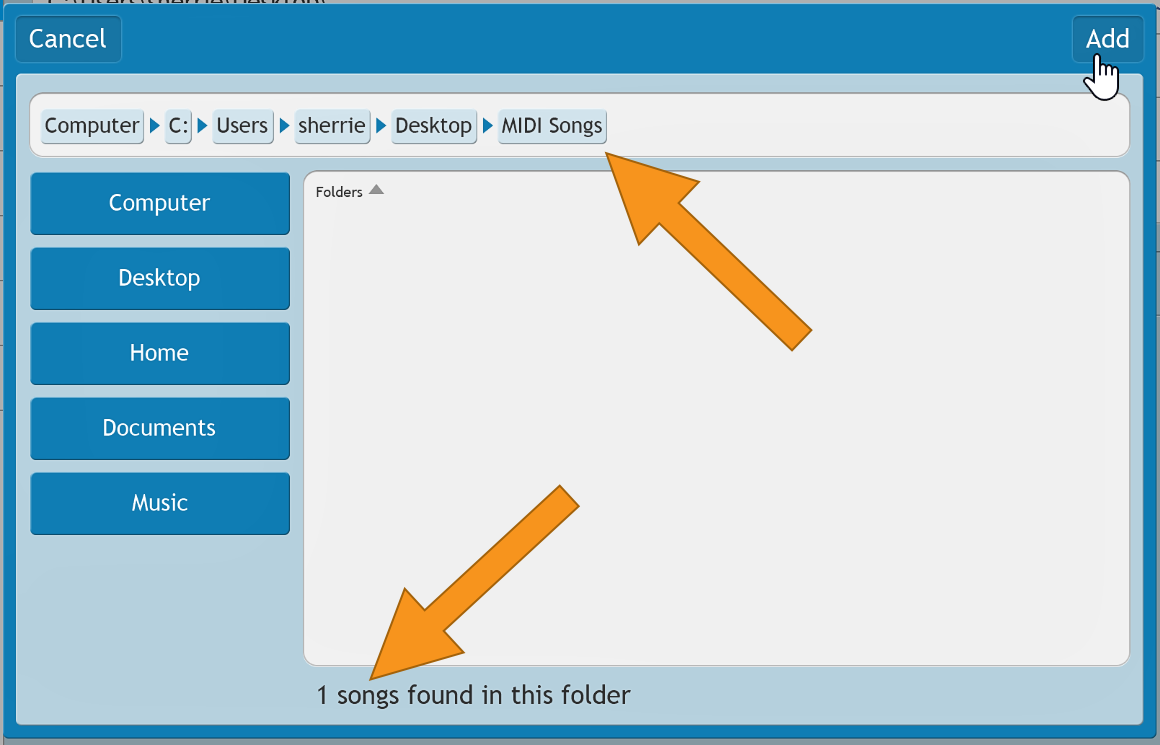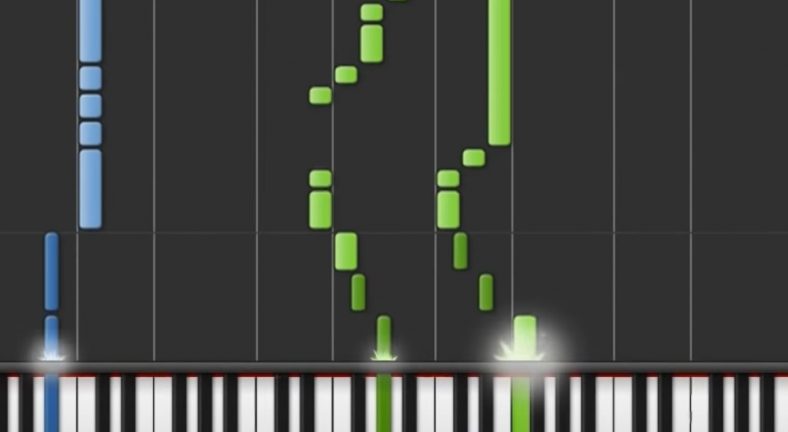Support » Adding songs
In this guide you’ll learn a few ways to play other songs in Synthesia: those you created yourself or found elsewhere. Several methods are covered.
First, it’s important to understand which types of music Synthesia can use: MIDI or MusicXML files. Those file formats contain the list of instructions that describe which notes to play using which instruments at which times. This is different than a WAV or MP3 file which only contain a squashed-down signal ready to send out to speakers.
So, be sure you’ve got a MIDI or MusicXML version of the song you’d like to play. Most sheet music editing software can export either kind of file.
Playing a Song Once
1
Often, the fastest way to jump right into a song is to use the Synthesia shortcuts built right into your operating system.
After locating the song file on your desktop or in a folder, try this:
On Windows: Right-click the song and choose «Play in Synthesia».
2
If you’re a Mac user, the process is very similar. After locating the song file on your desktop or in a folder:
On a Mac: Right-click the song, hover «Open With», and select «Synthesia».
(If you’ve got a trackpad instead of a mouse, click the song with two fingers.)
Adding Songs to Synthesia’s List
To make a song appear in the list inside Synthesia, it takes a few more steps. In the long term, the time spent setting this up is worth the extra convenience of having all your songs shown inside Synthesia.
1
Start by deciding where you’d like to store your songs on your computer. This can be in your user account’s premade Music folder or some new folder you create yourself.
For this example, we’ll create a «MIDI Songs» folder on the desktop.
Copy or move your song files into this folder.
(The rest of this example is a little contrived. Synthesia already scans all the folders on your desktop for songs. A more realistic example would be if your «MIDI Songs» folder was going to be stored on a USB flash drive, a secondary data drive, or a network location.)
2
Start Synthesia and select Settings from the title screen.
Choose the Songs tab from the list at the left.
Locate and click the large + button below the list of searched folders.
3
In the window that appears, use the large Desktop, Home, Documents, etc. shortcuts to help navigate to the folder that contains your songs.
Single click entries in the folder list to navigate.
Once you find and navigate inside your desired folder, it should show the number of songs found at the bottom of the window.
Click the Add button in the top-right corner.
4
That’s it! From now on, when you start Synthesia, it will search your folder for your custom songs.
Be sure to check our list of Guides for more step-by-step instructions on getting the most out of Synthesia!
Support » First-time setup
In this guide, we’re going to explore the different settings you can choose for an individual song in Synthesia. This may be necessary when working with songs you found elsewhere or created yourself.
1
On the Song Settings screen, choose «Hands, Colors, and Instruments.»
From the Hands, Colors, and Instruments screen, there are several customizable settings, detailed below.
2
To customize the instrument for each Part of the song, select the instrument in one of the boxes (we will be referring to the boxes as «Parts» through the remainder of the guide).
You can click or tap the text or the icon itself to open the instrument menu which provides a list of available instrument categories. Selecting an instrument from the left menu reveals the available instruments in each category.
3
Clicking the «Play» button will play a preview sound of each instrument.
The «Play» button will remain active and continue to provide sound previews until you click the «Pause» button, even as you switch between instruments.
4
To choose which parts belong to which hand, choose the «Hand» icon. Selecting either the Left or Right hand will make the instrument part eligible for you to practice or play. Selecting the Background option instructs Synthesia to play this Part for you. For details on the Custom option, please see the assigning hands guide.
5
Once you have selected a desired mode of interaction, clicking or tapping the «Color» icon will allow you to assign a color to that mode of interaction. You can set a different color for each interaction choice, and Synthesia will remember those selections for you.
By default, choosing the Background option will select «Hidden» for the color. If you would like to see the notes for a Part that you have Synthesia playing for you in the background, you can change its color here.
Selecting the bottom option (Hidden) will prevent this Part from displaying any notes at all. Used in combination with either the Left or Right hand, this selection can make for especially challenging practice!
6
The «Sounded» button allows you to turn off the audio playback for notes played with an individual hand. When you have turned the sound off for a particular hand, the button will read muted. Tapping or clicking will toggle this button between sounded and muted.
Unless you’ve also set the Hand or Color settings to Hidden, you will still see the notes for the hand, even when the sound is set to Muted.
7
You can quickly duplicate settings to other Parts by dragging them from one part to another.
8
To apply a setting to all Parts, begin dragging the desired setting. You will see an «All Parts» button appear at the bottom center of your screen. Drop the desired setting on «All Parts.»
The «All Parts» button only appears once you start to drag a setting.
9
To reset a particular Part’s settings to the default, simply drag the lightning bolt icon over the Part. This resets all instrument, hands, color and sound for that Part.
You can also drag Reset to «All Parts» (which appears in the lower center of your screen when you begin to drag) to reset all settings for all Parts.
10
The «Auto Color» button sets all left hand parts that you’ve assigned to blue and all right hand Parts to green. It also hides any Parts set to Background.
If you have not assigned any hands, using «Auto Color» will cause all Parts to revert to their default colors.
11
Once you’ve assigned your desired settings for the song, clicking or tapping the back button will take you back to the Song Settings screen. Your settings for that song are now saved.
12
Should you need to refer back to this guide, you can always access it by selecting the «Help» button at the top left of the Hands, Colors and Instruments screen.
Be sure to check our list of Guides for more step-by-step instructions on getting the most out of Synthesia!
Last Updated:
January 28, 2021
Synthesia is a very useful software app to learn piano. With it you can learn how to play any song on a piano easily, essentially using your keyboard as a controller.
The great thing about this is that you can add any song you like (using MIDI files), and the program will automatically read it and make it available for you to play it in Synthesia.
In this article, we are going to list some great places online where you can find free midi files that are perfect for Synthesia to play. Also, you will find step-by-step instructions on how to add MIDI files to Synthesia.
BitMIDI
Go to website: BitMIDI
BitMIDI is an easy-to-use database with more than 100.000 MIDI songs on there. All of the songs are made by volunteers around the world, but the quality of the songs is really good. The website itself is actually quite easy to use and you can listen to all of the files before downloading them.
This is a great way to check upfront whether you actually want that file or not. It is an all-growing database with many different
Beatlabacademy
Go to website: BeatLab Academy
BeatLab Academy is an online (and offline) music school that offers courses on music production and everything else connected with music.
Their pick of the MIDI files doesn’t have that many MIDI files as it is, but it also redirects you to several different pages that will have many more MIDI files, some of which are on this list!
In that way, you can easily search through several websites that are all put in one place and you know that they all have quality content uploaded onto them.
FreeMIDI
Go to website: FreeMIDI
Another large MIDI database, freeMIDI is a great website with tons of quality music.
It’s a free website and it works on volunteer work – members are free to download and upload songs as much as they wish.
A great feature on this site is a request page. Through this page, you can ask the community if they have a particular MIDI file that you want but can’t find.
There is always someone out there who is ready to help you out and vice versa.
Of course, there are tons of other different websites that offer free MIDI files to the public.
You can find a list of 10 of the best MIDI databases in this article.
How to import MIDI files into Synthesia
Importing MIDI files into Synthesia is actually quite easy to do, just like the rest of this software is built. All you need to do is this.
- Open Synthesia
- Click on the Settings button on the main screen
- Once in Settings, pick a Songs category form the right-side menu
- Once in a Songs category, click on a (+) sign in the bottom right corner of the screen.
- From here, you find songs on your computer, select them, and click the Add button in the bottom right corner. You can select multiple songs at the once same way as you would do when searching the files on your computer, by point-and-drag.
- Voila! You can use your new songs and each and every song you have added to the library is at your immediate disposal.
Can Synthesia read sheet music?
Unfortunately, Synthesia does not read sheet music. The only supported file that it can read is a MIDI file, which means that someone else (or you yourself) have prepared it previously for use.
You can find tons of different MIDI files online, so you don’t have to worry about finding your favorite song, but if you really can’t find a song that you have a spreadsheet for, you can always scan the spreadsheet and use a PFDF to midi converter.
Is Synthesia good for learning piano?
Depending on what your level and understanding of music, Synthesia can be a good tool for practicing and learning some new techniques on your piano. There are, as always, some ups and downs for this particular technique of learning how to play.
For the ups, you do not have to get into the learning of notation system and how to read spreadsheet music. This is what usually puts off people that didn’t have any previous connection to music.
It will also help you with your precision in a fun way with the use of technology.
The downsides are that you will not learn how to play the piano properly. Using Synthesia to learn how to play the piano means that you will learn some songs that you have in MIDI files, but nobody will explain to you how the music works and why the songs are the way they are.
Also, you will not be spending much time learning scales and stuff, but you will be playing songs that you just mechanically learned without any understanding. This is a real downside for a beginner who needs to get his basics done first in order to properly advance in the piano-playing world.
If you have some previous experience with music and piano playing, you could use this software for some precision practice, but other than that, it’s probably better to treat it as a computer game and enjoy it at that level.
Summary
Synthesia is a nice tool if you know how to play the piano or just want to learn some songs without getting into a deeper understanding of music as such.
There are tons of MIDI files on the web, so you will not have to worry about finding the right songs for you to play with and practice. As you can see, adding them and playing with them is not that big of a deal at all, so head on and find the hits you want.
Synthesia — это оригинальная программа помогающая в игровой форме с помощью падающих нот и midi-клавиатуры освоить пианино, при этом не умея читать ноты. Начинающим исполнителям Синтезия станет хорошим дополнением к ежедневным занятиям и поможет улучшить мелкую моторику и чувство ритма.
Принцип работы напоминает клавиатурные тренажёры в которых буквы падают сверху экрана, а пользователю нужно успевать их убирать нажатием клавиш подсвеченных на экранной клавиатуре. Только тут вместо буков ноты, а вместо компьютерной — клавиатура пианино. Каталог программы включает в себя множество бесплатных композиций, количество которых может быть значительно увеличено при приобретении полной версии Synthesia.
С помощью Synthesia для ПК и подключённой к компьютеру midi-клавиатуры можно быстро разучить новую композицию, так как большинство известных произведений можно без труда найти в формате midi в Интернете. Если вы только собираетесь приобрести специальную клавиатуру для обучения игры на фортепьяно, обратите внимание на количество клавиш на выбранном инструменте. Лучший результат достигается при использовании клавиатур с 76 или 81 клавишей, новичкам так же подойдут и 61-клавишные модели, но в некоторых песнях вы не сможете дотянуться до всех нот.
Понимая, что пользователям может быть сложно искать midi-композиции в интернете (и конечно же для увеличения заработка с программы) разработчики создали специальный Музыкальный магазин в котором можно приобрести высококачественные midi-оранжировки записанные специально для Synthesia. Кстати, в нем есть и несколько бесплатных треков, которые может скачать любой желающий.
Реклама

На чтение 3 мин Просмотров 1.2к. Опубликовано 20.03.2023
Обновлено 21.04.2023
Содержание
- Что такое Synthesia
- Как зарегистрироваться
- Как пользоваться
- Какие есть лимиты и ограничения
- Особенности
- Аналоги этой нейросети
- Выводы
Что такое Synthesia
Synthesia – нейросеть, которая превратит текстовое описание, сценарий, инструкцию в профессиональный видеоролик за считанные минуты. Synthesia будет хорошим помощником в создании демонстрационных роликов продуктов или учебных видео.
Как зарегистрироваться
Переходим на сайт https://www.synthesia.io/ и нажимаем на Login в правом верхнем углу сайта.
Заполняем форму регистрации: вводим электронную почту и пароль, для создания аккаунта или заходим с помощью Google аккаунта. Затем сервис нас предупреждает о том, что у нас нет подписки.
Отметим, что отсутствие аккаунта не помешает Вам попробовать что-нибудь сгенерировать.
Как пользоваться
На главной странице сайта размещён демо-ролик, в котором продемонстрирован процесс создания видео с Synthesia. Сервис выглядит интуитивно понятным.
Ну что ж, приступим к созданию своего видеоролика. Нажимаем Create a free AI video.
В бесплатной версии создать видеоролик можно за несколько шагов, но столкнёмся со следующими ограничениями:
- На выбор предлагается пять шаблонов. И возможность предпросмотра шаблона отсутствует: мы не можем посмотреть на спикера, на его мимику, речь, поведение.
- Текстовое описание – 200 символов.
Выбираем шаблон. В Edit your video script добавляем текстовое описание.
Нажимаем Continue, указываем имя, электронную почту, и нажимаем Generate free video. Через 10 минут на почту пришло письмо с готовым роликом.
Результат:
Возможности сохранить видео нет, только поделиться им в социальных сетях.
Довольно неплохо, учитывая, что из наших затрат – это всего пару кликов мыши. Синхронизация визуального и звукового ряда почти совпадает.
С подпиской Synthesia позволит создавать полноценные ролики, так как:
- Поддерживается более 120 языков;
- Доступно более 65 спикеров (аватаров);
- Доступно более 55 шаблонов;
- Доступна загрузка пользовательского фонового изображения и аудиодорожки;
- Доступна встроенная запись экрана;
- Добавление текста, изображений;
- Импорт слайдов MS PowerPoint;
- Импорт пользовательского логотипа.
Какие есть лимиты и ограничения
Мы уже написали выше про ограничения при использовании бесплатной версии Synthesia. Пользователю доступен тариф Personal – $30/мес. Кратко мы указали что входит в стоимость тарифа, более подробно Вы можете ознакомиться на официальном сайте сервиса в разделе Pricing.
Особенности
- Простой и легкий в использовании интерфейс.
- Большая библиотека шаблонов, музыкальных треков и пользовательских фонов.
- Возможность загрузки логотипов, шрифтов, чтобы ваши видеоролики соответствовали брендбуку.
Аналоги этой нейросети
Pictory – это сервис для генерации видео по текстовому запросу. Является помощником в работе маркетологов, блогеров, менеджеров соцсетей, создателей курсов. Наш краткий обзор нейросети здесь https://neuroseti.ru/neyroset-pictory-obzor-neyroseti-dlya-sozdaniya-video-po-tekstovomu-zaprosu/
Lumen5 — сервис для быстрого создания видео на основе текста. Добавляет эффекты, выноски и тексты в готовое видео.
С полным списком нейросетей генерирующих видеоролики, вы можете ознакомиться в статье: Нейросети для создания видео.
Выводы
Если вы ищите инструмент для дубляжа, то с Synthesia вы сможете легко создавать видеоконтент без дополнительных затрат времени и ресурсов.