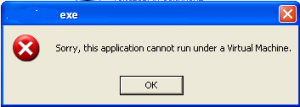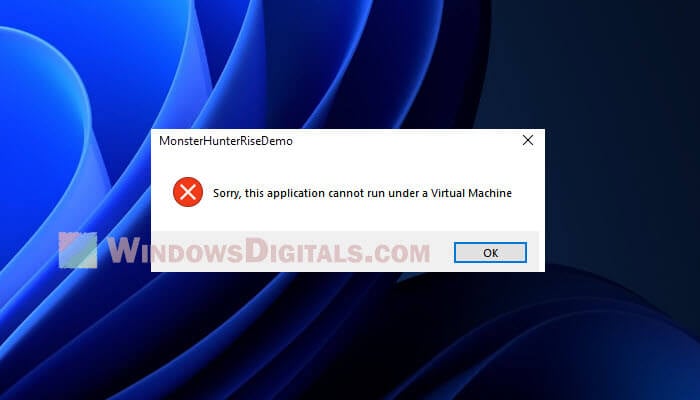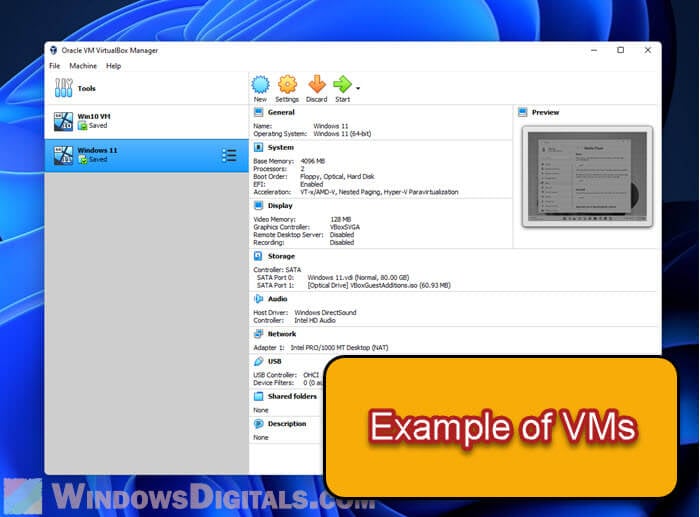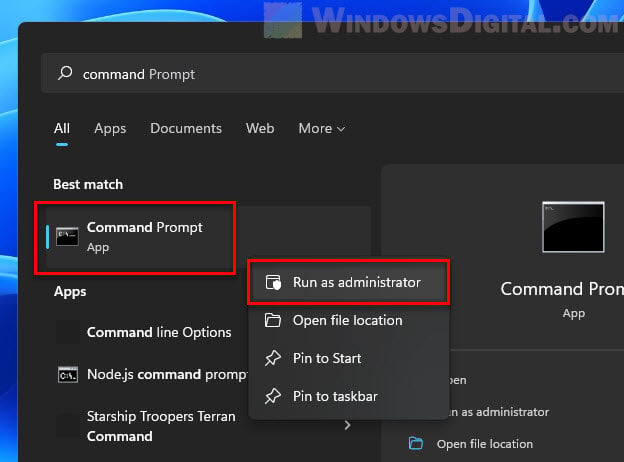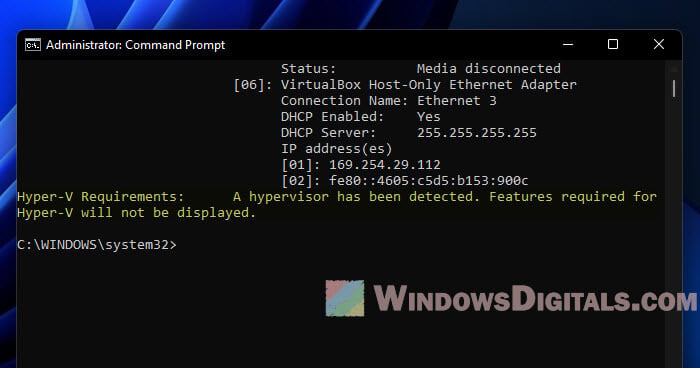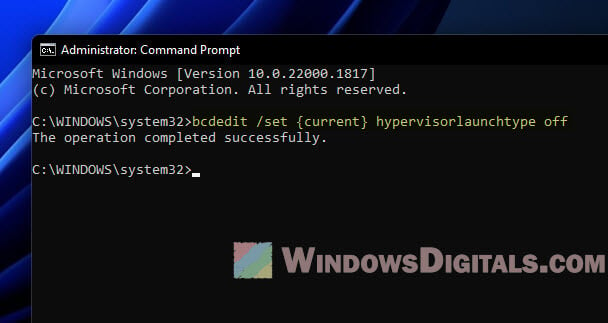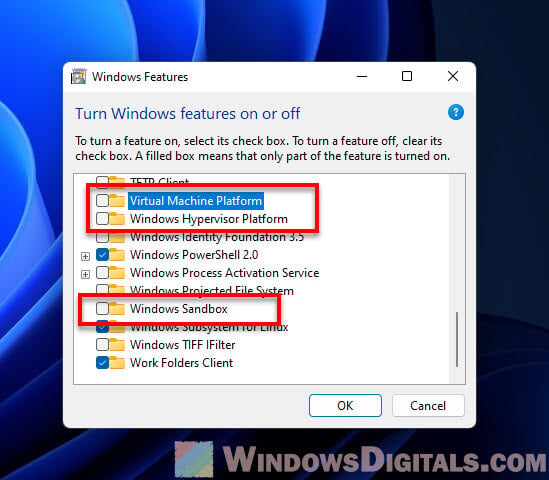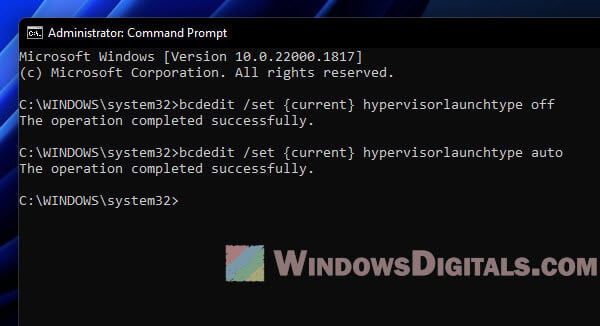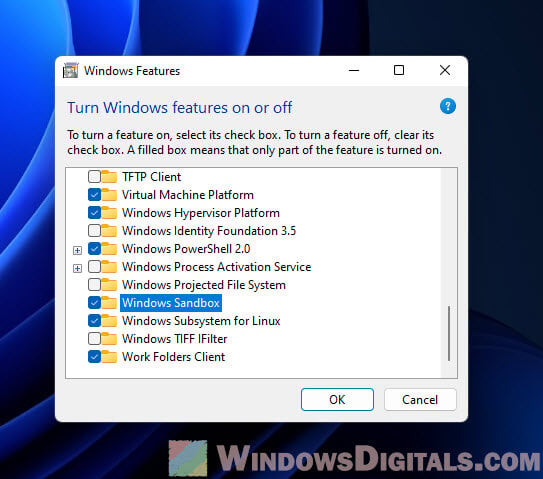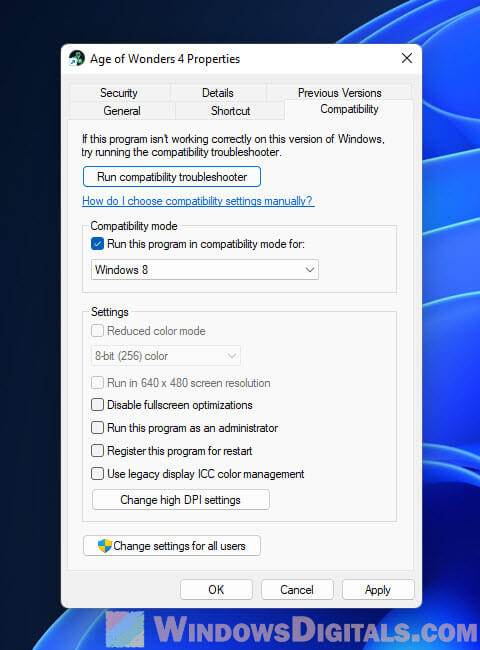Некоторые программы, такие как online-игры и специализированный софт, отказываются запускаться на виртуальной машине. Как я понял, программа проверяет некоторые признаки виртуально машины (имена вендоров, VID/PID оборудования и т.д.) и найдя совпадение пишет что-то типа «Sorry, this application cannot run under a virtual machine». Ниже небольшой мануальчик по обходу детекта виртуальной машины для VMware Workstation. Не ручаюсь что на 100% рабочий, потому что вариантов определения виртуалки вагон и маленькая тележка, но самые распространенные проверки он обходит.
Для обхода детектирования виртуальной машины нам понадобятся:
- VMware Workstation v 12.1.0 build 3272444
- Пропатченый файл vmware-vmx.exe с изменными вендорами. Образ BIOS из которого были убраны строки с «VMware» и добавлен серийный номер материнской платы. Скачать можно отсюда.
- Прямые руки.
1. Устанавливаем VMware Workstation. Правилами хостинга запрешено публиковать ломанный софт, можете зайти на самый большой русскоязычный торрент трекер — там есть. Версия нужна 12.1.0 build 3272444, потому что патченный exe-файлик данной версии. Можете попробовать другую на свой страх и риск.
2. Создаем виртуальную машину и устанавливаем на неё операционную систему. Ваш покорный слуга использовал Windows 7, она работает стабильнее и менее требовательна к ресурсам.
3. Устанавливаем VMware Tools. Запускаем виртуальную машину. Далее идем «Виртуальная машина» —> «Установить пакет VMware Tools… «. В виртуальной машине появляется CD с установщиком. Запускаем программу установки, устанавливаем с настройками по умолчанию.
4. Меняем vmware-vmx.exe на файл из архива. (Путь по умолчанию: C:Program Files (x86)VMwareVMware Workstationx64vmware-vmx.exe)
5. Копируем образ BIOS в папку с виртуальной машиной. Можно скопировать в другую папку, только тогда в файле настроек нужно прописывать полный путь к файлу.
6. Правим файл с настройками виртуальной машины (файл с расширением .vmx) любым текстовым редактором. Добавляем строки:
monitor_control.restrict_backdoor = «true»
cpuid.1.ecx=»0—:—-:—-:—-:—-:—-:—-:—-«
bios440.filename = «6006.ROM»
isolation.tools.copy.disable = «TRUE»
isolation.tools.dnd.disable = «TRUE»
isolation.tools.paste.disable = «TRUE»
7. Устанавливаем нужную программу и пробуем запустить.
Обратите внимание, что пакет VMware Tools нужно установить ДО замены exe-файла и правки настроек виртуальной машины. В противном случае установщик скажет, что его нужно ставить только на виртуальную машину и отменит установку. А без установленного пакета недоступны некоторые важные функции, например, работа с 3D графикой.
БОльшая часть информации и файлы взяты отсюда. За что автору огромное спасибо!)
Сообщение скорее всего выглядит вот так:
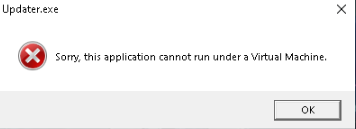
1. Самое очевидное: вы действительно запустили клиент на виртуальной машине.
Как решить: Не надо так.
2. Антивирусная программа посчитала файлы игры подозрительными и запустил приложение в защищённой среде, т.е. в той же самой виртуальной машине.
Как решить: Добавить игру в исключения антивируса.
3. Проблема может быть решена изменением данных в реестре:
Не забудьте перезагрузить компьютер после изменений.
4. Если имя ПК установлено по умолчанию.
Как решить: изменить имя ПК
How to fix «This Application cannot run under a Virtual Machine» [solved] from treeofsavior
Не забудьте перезагрузить компьютер после изменений.
5.
Если вы используете ОС Windows 8/8.1, необходимо
отключить
компонент Hyper-V.
Для этого:
На панели управления выберите элемент Программы, а затем — Программы и компоненты.
Выберите Включение или отключение компонентов Windows.
Снимите галочку с пункта Hyper‑V, нажмите кнопку ОК, а затем кнопку Закрыть.
Перезагрузите ваш компьютер.
6. На панели управления выберите элемент Программы, а затем — Программы и компоненты.
Выберите Включение или отключение компонентов Windows.
Разворачиваем «.Net Framework 3.5 (включает .Net 2.0 и 3.0)
И снимаем галки с «Активация Windows Communication Foundation не по HTTP» и с «Активация Windows Communication Foundation по HTTP»
7. Если вы используете ОС Windows 8/8.1, необходимо
включить и отключить
компонент Hyper-V.
Для этого:
На панели управления выберите элемент Программы, а затем — Программы и компоненты.
Выберите Включение и затем отключение компонентов Windows.
Поставьте галочку на пункт Hyper‑V, нажмите кнопку ОК, а затем кнопку Закрыть.
Перезагрузите ваш компьютер.
8. Редкий вариант. Отключение виртуализации на уровне BIOS.
Как решить: следовать инструкции, но отключить, а не включить виртуализацию https://www.isumsoft.com/computer/enable-virtualization-technology-vt-x-in-bios-or-uefi.html
Нашли другое решение? Напишите в комментарии. Это будет полезно другим с подобной проблемой.
-
#2
Сталкивался с этой проблемой, не помог не один способ описанный выше. Возникает он если у вас на ПК хоть раз были программы, создающие виртуальную среду — разнообразные эмуляторы андроидов, смартфонов или ПК. Даже если удалить эти программы и почистить комп, следы от них все равно остаются, самое радикальное — переустановить винду. Мне, однако, помог способ, в котором нужно зайти в BIOS, и найти настройку связанную с возможностью запуска виртуальной среды на ПК, в разных версиях BIOSa эта настройка называется по разному, ищите по ключевым словам — Virtualization, VM, Cloud space и так далее. Чтобы эта ошибка прекратила появляться, нужно чтобы эти функции были выключены в Биосе — положение «Disabled”
Skip to content
Часто случается, что при запуске какого-либо вин-приложения из-под виртуальной машины приложение мгновенно закрывается с такой вот ошибкой:
Sorry, this application cannot run under a Virtual Machine
Это в основном означает, что разработчики данного приложения пожелали не давать ему возможности запускаться из-под виртуалок.
Исследовав проблему, нашел её решение для VMWare — оно состоит в том что необходимо подправить конфиг файла с расширением .vmx, дописав туда несколько строчек:
isolation.tools.getPtrLocation.disable = "TRUE" isolation.tools.setPtrLocation.disable = "TRUE" isolation.tools.setVersion.disable = "TRUE" isolation.tools.getVersion.disable = "TRUE" monitor_control.disable_directexec = "TRUE" monitor_control.disable_chksimd = "TRUE" monitor_control.disable_ntreloc = "TRUE" monitor_control.disable_selfmod = "TRUE" monitor_control.disable_reloc = "TRUE" monitor_control.disable_btinout = "TRUE" monitor_control.disable_btmemspace = "TRUE" monitor_control.disable_btpriv = "TRUE" monitor_control.disable_btseg = "TRUE"
А кто-то советует дописать чуть другое:
monitor_control.virtual_rdtsc = "false" monitor_control.restrict_backdoor = "true" isolation.tools.getPtrLocation.disable = "true" isolation.tools.setPtrLocation.disable = "true" isolation.tools.setVersion.disable = "true" isolation.tools.getVersion.disable = "true" monitor_control.disable_directexec = "true"
В обоих случаях мне удалось обойти защиту приложений и запустить их из под виртуальной машины!
UPD: Для смены мака и других свойств виртуальной машины — пробуем также VmTweaker — http://sourceforge.net/projects/vmtweaker/
Некоторые советуют ставить VirtualBox вроде в нем с этим нет проблем. Я лично не пробовал.
After installing Hyper-V in the windows, I get the following error for running a game in my windows. Of course I am not running it in the virtual machine. I want to run the game in the PC itself that I installed the Hyper-V.
sorry, this application cannot run under a virtual machine
Even I tried to stop the Hyper-V service inside the Hyper-V management but that doesn’t work for me and I get the same error. Please help me find a solution to this.
Thanks.
asked Mar 13, 2012 at 12:48
2
I found a good solution. making an entry in the boot loader, so that the hypervisor will not start by choosing that option while restarting the system. here is the steps to this:
1.At the command prompt, type the following:
bcdedit /copy {default} /d "No Hypervisor"
2.The above command should say: The entry was successfully copied to {guid}.
Copy that guid to the clipboard including the curly braces.
3.Now, type the following command:
bcdedit /set {guid} hypervisorlaunchtype off
In the above command, replace {guid} with what you copied in step 2.
I found the solution here : Hyper-V and VMware Workstation on the same computer.
It works for me and I hope it will works for people having the same problem.
answered Mar 17, 2012 at 22:32
AMCodedAMCoded
1,3362 gold badges22 silver badges38 bronze badges
This is the game copy-protection trying to stop you from running the game in a sandbox such as a virtual machine, where you’d be able to automate (bot) the game or hack the game by poking memory from outside of the machine.
The only way to resolve this issue is for you to either
A) Uninstall VirtualPC/Hyper-V completely
B) Ask the game company to change their policy, explaining precisely why you need Hyper-V and would like to play their game on the same machine, and wait for them to push out an update.
answered Mar 13, 2012 at 17:10
SecurityMattSecurityMatt
6,4651 gold badge21 silver badges28 bronze badges
2
- Mark as New
- Bookmark
- Subscribe
- Mute
- Subscribe to RSS Feed
- Permalink
- Report Inappropriate Content
>I’ve seen this application work under Parallels so can anybody tell me what the above error actually means?
It means the developer is a bonehead and put in an explicit check for virtualization, e.g. a blue pill check. If this software works in Parallels, there’s a good chance bypassing that alert would make it work in Fusion and Workstation 6. Maybe the developer was pestered by user asking for support in a VM that s/he put in the alert in on-purpose? Either way it’s a bad move. Your best bet is contacting the developer and asking for a workaround.
I found the software here: http://www.odeon.cn/ and version 1.98.6 contains that alert. I could find no obvious registry and/or file check using regmon/filemon where the developer is looking specifically for VMware but whatever criteria the check is based on, it must work on multiple host platforms.
- Mark as New
- Bookmark
- Subscribe
- Mute
- Subscribe to RSS Feed
- Permalink
- Report Inappropriate Content
I worked on an app once that checked to see if it was running on a VM. They actually had a fairly good reason for doing it…
You can find samples of code on the web for making this check. It typically consists of executing an illegal instruction, then examining the exception stack. Or something like that. The routine was pre-cooked, and I really didn’t spend much time looking at exactly what it was doing. In any case, not only was the routine able to determine whether it was running virtual, it could also tell you whether it was running under VMware, VirtualPC or Parallels.
- Mark as New
- Bookmark
- Subscribe
- Mute
- Subscribe to RSS Feed
- Permalink
- Report Inappropriate Content
Well my question is that does Fusion then itself depend on the _wording_ and _format_ of the exception stack? If not then it might be possible the twart these checks by rewriting it. so an option could be provided that allows me to «hide» from an application that’s using it to check etc etc.
- Mark as New
- Bookmark
- Subscribe
- Mute
- Subscribe to RSS Feed
- Permalink
- Report Inappropriate Content
Well my question is that does Fusion then itself
depend on the _wording_ and _format_ of the exception
stack? If not then it might be possible the twart
these checks by rewriting it. so an option could be
provided that allows me to «hide» from an application
that’s using it to check etc etc.
Well….I think that is the wrong approach to the problem. The problem is not with Fusion but rather with the application itself. So any fix should go into the application itself. If you start tweaking Fusion in order to get around that, then a different approach will be used by the next application which requires a different workaround in Fusion and so on.
As Richard already indicated in his previous post…contact the developer…
- Mark as New
- Bookmark
- Subscribe
- Mute
- Subscribe to RSS Feed
- Permalink
- Report Inappropriate Content
Yeah that would seem fair however my response was making the assumption that this and only this would be the way developers can check if you’re running in a virtual machine. I suppose there are other ways too. I don’t expect to get much help from the developer.
- Mark as New
- Bookmark
- Subscribe
- Mute
- Subscribe to RSS Feed
- Permalink
- Report Inappropriate Content
I don’t expect to get much help from the
developer.
Well…I do not know that specific application and what it does but are there any alternatives you can use instead if the developer really does not want to provide any workarounds?
- Mark as New
- Bookmark
- Subscribe
- Mute
- Subscribe to RSS Feed
- Permalink
- Report Inappropriate Content
There are actually a bunch of ways to check if you’re running in a VM. For example, once you install tools, the name of the network adapter in Windows is «VMware Accelerated AMD PCNet». In Linux the video card is detected as a VMware video adapter. IIRC the BIOS is named something VMware related. And so on. I’m sure there are similar easy checks for other virtualization software.
It’s akin to a program refusing to run on certain motherboards — there’s generally no valid reason to do this (drbanks, I’m curious what reason you had). The only reason I can come up with is the developer is paranoid about reverse-engineering or doesn’t want users to get around copy protection (and I don’t think these are really good reasons).
While technically[/i] it’s possible for VMware to play the arms race, it’d be a bad idea in terms of stability and ultimately it’s a problem with the developer of the uncooperative software.
Edited to include paranthetical notes —etung 2007.03.04 10:48
- Mark as New
- Bookmark
- Subscribe
- Mute
- Subscribe to RSS Feed
- Permalink
- Report Inappropriate Content
Why does virtualization make it easier to circumvent copy protection?
The same way that setting breakpoints or running a program in a debugger would make it easier — it’s then possible to examine memory state. Some viruses, for example, won’t run if a debugger is present in order to make it harder for antivirus writers to figure out what’s going on. Note that it’s still not easy to do, just something a determined attacker might use.
From what you’ve said about JAF, I don’t see any reason it shouldn’t be able to run in a VM.
- Mark as New
- Bookmark
- Subscribe
- Mute
- Subscribe to RSS Feed
- Permalink
- Report Inappropriate Content
As for why do this…
I’m not sure about the state of the NDAs, so I won’t be specific, but:
The particular application had to lock down the desktop and control all access to the outside world. Think of it as a kiosk-like application. It would have hardly been appropriate to allow the application to be run under a VM, where the user could access anything and everything in the real world on the host computer. So basically, the entire sandbox we tried so hard to create would be mooted if it were allowed to be run virtualized.
- Mark as New
- Bookmark
- Subscribe
- Mute
- Subscribe to RSS Feed
- Permalink
- Report Inappropriate Content
If you think about if you can tell you are running under virtualization then it’s not true virtualization.
A lot of what I described isn’t determining that you’re running in a virtual environment, it’s determining your hardware happens to match what a known virtual environment looks like. Also, once you start involving the real world (e.g. the network, unless you virtualize that too), it’s possible via timing attacks.
drbanks: Hmm, I hadn’t considered a security app. Thanks for pointing out this use case. However, I agree only from a developer perspective — as a user, I might not consider this a good thing
Edited to include question about user’s perspective. —etung 2007.03.05 20:25
- Mark as New
- Bookmark
- Subscribe
- Mute
- Subscribe to RSS Feed
- Permalink
- Report Inappropriate Content
I’m not admitting to violating traffic laws but I have seen Defensive Driving applications that have tried to ‘lock’ my friend’s[/i] computer, of course they lock friend’s[/i] VM’s instead.
Also I have beta tested software that attempts to DRM-lock Office documents like Word, Excel, Adobe Acrobat, etc. They even went so far as to hook keyboard interrupts and lock the video frame buffers somehow. Luckily I screenshotted away from the host during the beta to demonstrate actual bugs not the ‘breaking’ of their technologies (which I also was successful in, btw). Needless to say the quickly became aware of the reality of virtualization.
- Mark as New
- Bookmark
- Subscribe
- Mute
- Subscribe to RSS Feed
- Permalink
- Report Inappropriate Content
There’s a security researcher that claims Intel VT and AMD-V can be used to make a perfectly undetectable ring -1 environment. Assuming there are no ‘give-away’ devices, drivers or registry entries. It might be possible to conjure an undetectable ring 0 — ring 3 working set. In practice such an x86 black box is impractical because you’ll always want to accelerate, trap and emulate, enlighten or paravirtualize some aspect of x86 and that will be your poker tell.
- Mark as New
- Bookmark
- Subscribe
- Mute
- Subscribe to RSS Feed
- Permalink
- Report Inappropriate Content
Out of interest try opening the VMX file associated with the virtual machine. Try adding the following line to it:
monitor_control.restrict_backdoor = TRUE[/code]
The VMware tools won’t function but it may stop the software detecting the fact that it is running in a VM. If it doesn’t work, just power off the VM and remove the line from the VMX file.
- Mark as New
- Bookmark
- Subscribe
- Mute
- Subscribe to RSS Feed
- Permalink
- Report Inappropriate Content
You should try capturing the install on a non-virtual Win OS using something like Altiris’s SVS, then once you have it captured, you then can export the layer, and import the layer on your Virtual OS via SVS again. This should get around this problem, that is unless the process/application checks for virtualization when it is ran.
Защита клиента не даёт запускать игру на виртуальных машинах (VirtualBox, Parallels, Hyper-V etc) и плохо дружит с технологией «песочницы» некоторых антивирусов. Решением проблемы будет запуск игры на физической машине, удаление Hyper-V, отключение «песочницы» в настройках антивируса.
Иногда проблема может возникать из-за включенной в BIOS компьютера аппаратной виртуализации.
0
- Цитата
Попробуйте выполнить данные действия:
Необходимо отключить компонент Hyper-V. Для этого:
На панели управления выберите элемент Программы, а затем — Программы и компоненты.
Выберите Включение или отключение компонентов Windows.
Снимите галочку с пункта Hyper‑V, нажмите кнопку ОК, а затем кнопку Закрыть.
Перезагрузите ваш компьютер.
если Вам необходим Hyper-V и Вы им пользуетесь… то решить проблему не получится.
The “Sorry, this application cannot run under a Virtual Machine” error message in Windows 11 can be quite frustrating for users who encounter it. While the error typically occurs when running a game that does not support a virtual machine environment, it can also appear in other situations. This article provides a comprehensive look at the causes of this error and offers detailed solutions to resolve it.
Also see: Force App or Game to Use Dedicated GPU or Integrated Graphics
Understanding the “Sorry, this application cannot run under a Virtual Machine” error
When an application or game detects virtualization technologies on your computer, it may refuse to run and display the “this application cannot run under a virtual machine” error message. This is often because the application is designed to protect its intellectual property or ensure optimal performance by preventing users from running it in a virtual machine.
Virtualization can be provided by various features and programs, including:
- Hyper-V, a Windows-native virtualization technology
- Third-party virtualization programs like VMware or VirtualBox
- Antivirus software that utilizes virtualization to protect the system
Related resource: How to Close Virtual Desktop in Windows 11
Troubleshooting and resolving the error
To resolve the “Sorry, this application cannot run under a Virtual Machine” error in Windows 11, follow these detailed steps:
Check for running virtual machines
Before disabling any virtualization features, make sure no virtual machines are currently running on your computer. Close any active instances of VMware, VirtualBox, or other virtualization software.
Disable third-party antivirus software
Some antivirus programs use virtualization technologies that may cause the error. Temporarily disable your antivirus software to see if it resolves the issue. If the problem persists, proceed to the next steps.
Investigate Hyper-V status
Open the Command Prompt as administrator by clicking the Start button, typing “cmd” in the search bar, and right-clicking on the “Command Prompt” search result. Choose “Run as administrator.” Click “Yes” when prompted by the User Account Control dialog.
Type systeminfo in the Command Prompt and press Enter. Scroll down to the “Hyper-V Requirements” section to see if a hypervisor is detected.
Disable Hyper-V
If a hypervisor is detected, enter the command bcdedit /set {current} hypervisorlaunchtype off and press Enter to disable Hyper-V. Restart your computer for the changes to take effect.
Disable additional virtualization features
If the error persists, open the Control Panel by typing “Control Panel” in the search bar and selecting it. Navigate to Programs and Features > Turn Windows features on or off.
Uncheck any features related to virtualization, such as “Windows Sandbox,” “Windows Hypervisor Platform,” or “Virtual Machine Platform.” Restart your computer again for the changes to take effect.
Linked issue: Turn Windows Features On or Off: “Please wait…”
Re-enabling Virtualization Features
If you need to re-enable virtualization features after resolving the error, follow these steps:
Enable Hyper-V
Open the Command Prompt as administrator by pressing Win + X and choosing Windows Terminal (Admin). Click “Yes” when prompted by the User Account Control dialog. Enter the command bcdedit /set {current} hypervisorlaunchtype auto and press Enter to enable Hyper-V.
Restart your computer
Reboot your computer for the changes to take effect.
Useful tip: How to Allocate More RAM to a Game in Windows 11 or 10
Enable additional virtualization features
If you disabled other virtualization features, open the Control Panel, navigate to Programs and Features > Turn Windows features on or off, and re-enable the features you disabled earlier.
Re-enable antivirus software
If you disabled your antivirus software earlier, remember to re-enable it to ensure your system remains protected against potential threats. If the antivirus software was the cause of the issue, consider looking for an alternative solution that does not use virtualization technologies or contact the software vendor for support.
Alternative solutions
If the aforementioned steps do not resolve the issue, you can try the following alternative solutions:
Run the application in compatibility mode
Some applications may have compatibility issues with Windows 11. To run the application in compatibility mode, right-click on the application’s executable file or shortcut, select “Properties,” and switch to the “Compatibility” tab. Check the box next to “Run this program in compatibility mode for,” and select a previous version of Windows, such as Windows 10 or Windows 8. Apply the changes and try running the application again.
Update graphics drivers
Outdated or incompatible graphics drivers can cause issues with certain applications. Ensure that your graphics drivers are up to date by visiting your graphics card manufacturer’s website or using the built-in Windows Update feature.
Contact the application’s or game’s support team
If none of the suggested solutions work, consider reaching out to the application’s support team for assistance. They may be aware of the issue and can provide you with a fix or workaround specific to the application.
Key takeaways
The “Sorry, this application cannot run under a Virtual Machine” error in Windows 11 can be a challenging issue to resolve, as it involves various virtualization technologies and potential compatibility issues. By carefully following the troubleshooting steps and alternative solutions provided in this article, users should be able to identify the root cause of the problem and implement a suitable solution.
It is important to keep in mind that virtualization technologies are continuously evolving and becoming more integrated with modern operating systems. As a result, developers may need to adapt their applications to better accommodate these changes, while users should stay informed about the latest advancements in virtualization and compatibility of games and applications.
Некоторые программы, такие как online-игры и специализированный софт, отказываются запускаться на виртуальной машине. Как я понял, программа проверяет некоторые признаки виртуально машины (имена вендоров, VID/PID оборудования и т.д.) и найдя совпадение пишет что-то типа «Sorry, this application cannot run under a virtual machine». Ниже небольшой мануальчик по обходу детекта виртуальной машины для VMware Workstation. Не ручаюсь что на 100% рабочий, потому что вариантов определения виртуалки вагон и маленькая тележка, но самые распространенные проверки он обходит.
Для обхода детектирования виртуальной машины нам понадобятся:
- VMware Workstation v 12.1.0 build 3272444
- Пропатченый файл vmware-vmx.exe с изменными вендорами. Образ BIOS из которого были убраны строки с «VMware» и добавлен серийный номер материнской платы. Скачать можно отсюда.
- Прямые руки.
1. Устанавливаем VMware Workstation. Правилами хостинга запрешено публиковать ломанный софт, можете зайти на самый большой русскоязычный торрент трекер — там есть. Версия нужна 12.1.0 build 3272444, потому что патченный exe-файлик данной версии. Можете попробовать другую на свой страх и риск.
2. Создаем виртуальную машину и устанавливаем на неё операционную систему. Ваш покорный слуга использовал Windows 7, она работает стабильнее и менее требовательна к ресурсам.
3. Устанавливаем VMware Tools. Запускаем виртуальную машину. Далее идем «Виртуальная машина» —> «Установить пакет VMware Tools… «. В виртуальной машине появляется CD с установщиком. Запускаем программу установки, устанавливаем с настройками по умолчанию.
4. Меняем vmware-vmx.exe на файл из архива. (Путь по умолчанию: C:Program Files (x86)VMwareVMware Workstationx64vmware-vmx.exe)
5. Копируем образ BIOS в папку с виртуальной машиной. Можно скопировать в другую папку, только тогда в файле настроек нужно прописывать полный путь к файлу.
6. Правим файл с настройками виртуальной машины (файл с расширением .vmx) любым текстовым редактором. Добавляем строки:
monitor_control.restrict_backdoor = «true»
cpuid.1.ecx=»0—:—-:—-:—-:—-:—-:—-:—-«
bios440.filename = «6006.ROM»
isolation.tools.copy.disable = «TRUE»
isolation.tools.dnd.disable = «TRUE»
isolation.tools.paste.disable = «TRUE»
7. Устанавливаем нужную программу и пробуем запустить.
Обратите внимание, что пакет VMware Tools нужно установить ДО замены exe-файла и правки настроек виртуальной машины. В противном случае установщик скажет, что его нужно ставить только на виртуальную машину и отменит установку. А без установленного пакета недоступны некоторые важные функции, например, работа с 3D графикой.
БОльшая часть информации и файлы взяты отсюда. За что автору огромное спасибо!)