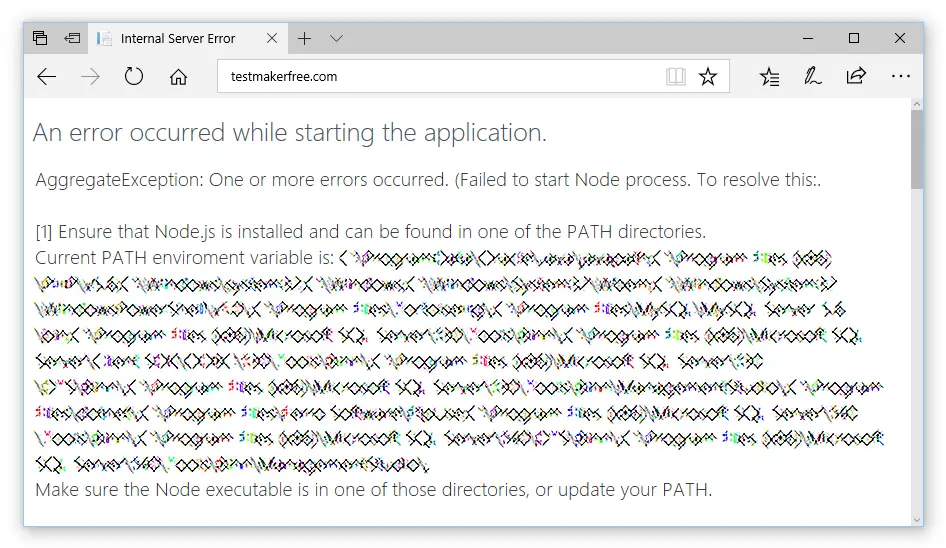Ряд пользователей браузеров при переходе на какой-либо сайт (наиболее часто данная проблема встречается на сайте Steam) могут столкнуться с ошибкой и соответствующим сообщением «An error occurred while processing your request». Обновление страницы проблемного сайта обычно ничего не даёт, пользователь сталкивается с упомянутой проблемой вновь и вновь. В этом материале я расскажу, что это за сообщение, при каких условиях появляется данная проблема, и как исправить её на вашем ПК.
Содержание
- Что такое An error occurred while processing your request
- Как исправить ошибку An error occurred
- Заключение
Что такое An error occurred while processing your request
В переводе с английского языка текст данной ошибки звучит как «Произошла ошибка во время обработки вашего запроса». Как уже упоминалось выше, наиболее часто на возникновение данной ошибки жалуются пользователи Steam, которые при переходе на данный сайт встречают описанную дисфункцию.
При этом данная ошибка может встречаться и на других ресурсах, и в абсолютном большинстве случаев имеет браузерную основу (пользователи различных онлайн-программ практически с ней не сталкиваются).
Причины данной ошибки следующие:
- Сбой или перегрузка сервера, обрабатывающего ваш запрос;
- Случайный сбой вашего ПК;
- Кэш вашего браузера повреждён;
- Ошибка SSL-сертификата вашего браузера;
- Проблемы с HTTPS-протоколом у ряда сайтов;
- Проблема с HTTPS-расширениями вашего браузера (например, с «HTTPS Everywhere»).
После определения причин дисфункции перейдём к описанию того, как избавиться от ошибки Sorry, an error occurred while processing your request.
Как исправить ошибку An error occurred
Итак, вы встретились с упомянутой проблемой и думаете, как её устранить. Рекомендую выполнить следующий ряд действий:
- Попробуйте просто перезагрузить свой компьютер. Это помогает чаще, чем может показаться;
- Немного подождите. Во многих случаях (особенно это касается пользователей Steam) сервера бывают перегружены или «упали», потому необходимо некоторое время для решения проблемы администрацией сервера. В подобных случаях нужно немного подождать (часто хватает и суток) чтобы проблема была решена;
- Очистите кэш и куки вашего браузера. К примеру, в браузере Мозилла это делается переходом в «Настройки», затем в закладку «Приватность», и кликом на «Удалить вашу недавнюю историю». В открывшимся окне «Удаление истории» в «Подробности» поставьте галочку на «Кэш» и удалите последний;
- Попробуйте сменить ваш браузер, использовав альтернативный веб-обозреватель при осуществлении перехода на проблемный сайт;
- Если вы не можете запустить игру Steam с браузера (через веб-лаунчер), попробуйте использовать находящийся на вашем ПК exe-файл данной игры для её запуска (сам файл часто находится в папке Steam);
- Удалите SSL-сертификат проблемного сайт. Удаление SSL-сертификата проблемного сайта, по отзывам пользователей, может помочь в решении ошибки An error occurred while processing your request. Как удалить проблемный сертификат описано;
- Попробуйте использовать не зашифрованную версию сайта (при возможности). Обычно адрес зашифрованного сайта начинается с https. Попробуйте использовать тот же адрес, но с началом на http (без окончания s), это может помочь в вопросе как пофиксить ошибку An error occurred while processing your request;
- Удалите (отключите) расширения браузера, принуждающие вебсайты работать только c HTTPS (например, уже упомянутое расширение «HTTPS Everywhere»);
- Если данная ошибка возникла при работе с социальной сетью (например, с Фейсбук), попробуйте выйти из неё, а потом вновь выполнить вход;
- Уведомьте администрацию проблемного ресурса о возникшей проблеме (обычно, хватает соответствующего письма в службу технической поддержки).
Заключение
В данном материале мной была рассмотрена тема «An error occurred while processing your request, что делать», обозначены причины данной проблемы и намечены пути её решения. В большинстве случаев данная ошибка возникает из-за перегрузки или «падения» серверов, и от пользователя требуется немного подождать, дабы всё пришло в норму. В иных же случаях попробуйте выполнить очистку кэша вашего браузера, так как именно этот совет оказался весьма эффективным в решении данной проблемы на пользовательских ПК.
Опубликовано 02.02.2017 Обновлено 19.02.2021
Ряд пользователей браузеров при переходе на какой-либо сайт (наиболее часто данная проблема встречается на сайте Steam) могут столкнуться с ошибкой и соответствующим сообщением «An error occurred while processing your request». Обновление страницы проблемного сайта обычно ничего не даёт, пользователь сталкивается с упомянутой проблемой вновь и вновь. В этом материале я расскажу, что это за сообщение, при каких условиях появляется данная проблема, и как исправить её на вашем ПК.
Содержание
- Что такое An error occurred while processing your request
- Как исправить ошибку An error occurred
- Заключение
Что такое An error occurred while processing your request
В переводе с английского языка текст данной ошибки звучит как «Произошла ошибка во время обработки вашего запроса». Как уже упоминалось выше, наиболее часто на возникновение данной ошибки жалуются пользователи Steam, которые при переходе на данный сайт встречают описанную дисфункцию.
При этом данная ошибка может встречаться и на других ресурсах, и в абсолютном большинстве случаев имеет браузерную основу (пользователи различных онлайн-программ практически с ней не сталкиваются).
Причины данной ошибки следующие:
- Сбой или перегрузка сервера, обрабатывающего ваш запрос;
- Случайный сбой вашего ПК;
- Кэш вашего браузера повреждён;
- Ошибка SSL-сертификата вашего браузера;
- Проблемы с HTTPS-протоколом у ряда сайтов;
- Проблема с HTTPS-расширениями вашего браузера (например, с «HTTPS Everywhere»).
После определения причин дисфункции перейдём к описанию того, как избавиться от ошибки Sorry, an error occurred while processing your request.
Итак, вы встретились с упомянутой проблемой и думаете, как её устранить. Рекомендую выполнить следующий ряд действий:
- Попробуйте просто перезагрузить свой компьютер. Это помогает чаще, чем может показаться;
- Немного подождите. Во многих случаях (особенно это касается пользователей Steam) сервера бывают перегружены или «упали», потому необходимо некоторое время для решения проблемы администрацией сервера. В подобных случаях нужно немного подождать (часто хватает и суток) чтобы проблема была решена;
- Очистите кэш и куки вашего браузера. К примеру, в браузере Мозилла это делается переходом в «Настройки», затем в закладку «Приватность», и кликом на «Удалить вашу недавнюю историю». В открывшимся окне «Удаление истории» в «Подробности» поставьте галочку на «Кэш» и удалите последний;
- Попробуйте сменить ваш браузер, использовав альтернативный веб-обозреватель при осуществлении перехода на проблемный сайт;
- Если вы не можете запустить игру Steam с браузера (через веб-лаунчер), попробуйте использовать находящийся на вашем ПК exe-файл данной игры для её запуска (сам файл часто находится в папке Steam);
- Удалите SSL-сертификат проблемного сайт. Удаление SSL-сертификата проблемного сайта, по отзывам пользователей, может помочь в решении ошибки An error occurred while processing your request. Как удалить проблемный сертификат описано;
- Попробуйте использовать не зашифрованную версию сайта (при возможности). Обычно адрес зашифрованного сайта начинается с https. Попробуйте использовать тот же адрес, но с началом на http (без окончания s), это может помочь в вопросе как пофиксить ошибку An error occurred while processing your request;
- Удалите (отключите) расширения браузера, принуждающие вебсайты работать только c HTTPS (например, уже упомянутое расширение «HTTPS Everywhere»);
- Если данная ошибка возникла при работе с социальной сетью (например, с Фейсбук), попробуйте выйти из неё, а потом вновь выполнить вход;
- Уведомьте администрацию проблемного ресурса о возникшей проблеме (обычно, хватает соответствующего письма в службу технической поддержки).
Заключение
В данном материале мной была рассмотрена тема «An error occurred while processing your request, что делать», обозначены причины данной проблемы и намечены пути её решения. В большинстве случаев данная ошибка возникает из-за перегрузки или «падения» серверов, и от пользователя требуется немного подождать, дабы всё пришло в норму. В иных же случаях попробуйте выполнить очистку кэша вашего браузера, так как именно этот совет оказался весьма эффективным в решении данной проблемы на пользовательских ПК.
Опубликовано 02.02.2017 Обновлено 19.02.2021
Description
randomly fails, sometimes they do all work correctly.
System.Net.Http.HttpRequestException: An error occurred while sending the request.
---> System.IO.IOException: The response ended prematurely.
at System.Net.Http.HttpConnection.SendAsyncCore(HttpRequestMessage request, Boolean async, CancellationToken cancellationToken)
--- End of inner exception stack trace ---
at System.Net.Http.HttpConnection.SendAsyncCore(HttpRequestMessage request, Boolean async, CancellationToken cancellationToken)
at System.Net.Http.HttpConnectionPool.SendWithRetryAsync(HttpRequestMessage request, Boolean async, Boolean doRequestAuth, CancellationToken cancellationToken)
at System.Net.Http.RedirectHandler.SendAsync(HttpRequestMessage request, Boolean async, CancellationToken cancellationToken)
at System.Net.Http.DiagnosticsHandler.SendAsyncCore(HttpRequestMessage request, Boolean async, CancellationToken cancellationToken)
at Microsoft.Extensions.Http.Logging.LoggingHttpMessageHandler.SendAsync(HttpRequestMessage request, CancellationToken cancellationToken)
at Microsoft.Extensions.Http.Logging.LoggingScopeHttpMessageHandler.SendAsync(HttpRequestMessage request, CancellationToken cancellationToken)
at System.Net.Http.HttpClient.SendAsyncCore(HttpRequestMessage request, HttpCompletionOption completionOption, Boolean async, Boolean emitTelemetryStartStop, CancellationToken cancellationToken)
at Essensoft.AspNetCore.Payment.WeChatPay.V2.Extensions.HttpClientExtensions.PostAsync[T](HttpClient client, IWeChatPayRequest`1 request, IDictionary`2 textParams)
at Essensoft.AspNetCore.Payment.WeChatPay.V2.WeChatPayClient.ExecuteAsync[T](IWeChatPayRequest`1 request, WeChatPayOptions options)
at lambda_method72(Closure , Object )
at Microsoft.AspNetCore.Mvc.Infrastructure.ActionMethodExecutor.AwaitableObjectResultExecutor.Execute(IActionResultTypeMapper mapper, ObjectMethodExecutor executor, Object controller, Object[] arguments)
at Microsoft.AspNetCore.Mvc.Infrastructure.ControllerActionInvoker.<InvokeActionMethodAsync>g__Awaited|12_0(ControllerActionInvoker invoker, ValueTask`1 actionResultValueTask)
at Microsoft.AspNetCore.Mvc.Infrastructure.ControllerActionInvoker.<InvokeNextActionFilterAsync>g__Awaited|10_0(ControllerActionInvoker invoker, Task lastTask, State next, Scope scope, Object state, Boolean isCompleted)
at Microsoft.AspNetCore.Mvc.Infrastructure.ControllerActionInvoker.Rethrow(ActionExecutedContextSealed context)
at Microsoft.AspNetCore.Mvc.Infrastructure.ControllerActionInvoker.Next(State& next, Scope& scope, Object& state, Boolean& isCompleted)
at Microsoft.AspNetCore.Mvc.Infrastructure.ControllerActionInvoker.<InvokeInnerFilterAsync>g__Awaited|13_0(ControllerActionInvoker invoker, Task lastTask, State next, Scope scope, Object state, Boolean isCompleted)
at Microsoft.AspNetCore.Mvc.Infrastructure.ResourceInvoker.<InvokeNextExceptionFilterAsync>g__Awaited|25_0(ResourceInvoker invoker, Task lastTask, State next, Scope scope, Object state, Boolean isCompleted)
Configuration
.NET SDK (reflecting any global.json):
Version: 5.0.101
Commit: d05174dc5a
Runtime Environment:
OS Name: debian
OS Version: 10
OS Platform: Linux
RID: debian.10-x64
Base Path: /usr/share/dotnet/sdk/5.0.101/
Host (useful for support):
Version: 5.0.1
Commit: b02e13abab
.NET SDKs installed:
5.0.101 [/usr/share/dotnet/sdk]
.NET runtimes installed:
Microsoft.AspNetCore.App 5.0.1 [/usr/share/dotnet/shared/Microsoft.AspNetCore.App]
Microsoft.NETCore.App 5.0.1 [/usr/share/dotnet/shared/Microsoft.NETCore.App]
If you look at the InnerException you will see that:
«The remote name could not be resolved: ‘www.fc.edu’»
This URL does not work on my browser either.
In order to get an HTTP response you need the client to be able to communicate with the server (even in order to get error 404) and in your case the error occurred at the DNS level.
Some browsers have auto-completion for this kind of cases where if a specific URL is not found, the browser retries with a different suffix/prefix, for example:
try "x"
if didn't work, try "www." + x
if this didn't work try "www." + x + ".com"
if this didn't work try "www." + x + ".net"
if this didn't work try "www." + x + "." + currentRegionSuffix.
But note that you can change your code from:
catch (Exception e)
{
}
To:
catch (HttpRequestException e)
{
Console.WriteLine(e.InnerException.Message);
}
And you will be able to see what causes your error.
Also, You should never want to catch the generic Exception unless the thrower has thrown the generic Exception, and even than, never catch and do nothing with the exception, at least log it.
Notice than since you wait only for that one task you can use:
urlTester.RunTestAsync().Wait();
Instead of:
Task.WhenAll(urlTester.RunTestAsync());
Task.WhenAll creates a new Task when the given Tasks are completed. in your case you need Task.WaitAll or Task.WhenAll(...).Wait().
- Remove From My Forums
-
Question
-
see my code which is not written by me. when this code run with .net v4.7.2 with VS2019 then it is working fine but when i am running the code with VS2013 with .net v4.5.2 then getting exception. the error message is An error occurred while
sending the request.what to change in the below code as a result it should work fine with .net v4.5.2
here is full code
private static HttpClient client = new HttpClient(); private static async Task<T> GetJsonPageAsync<T>(string url) { using (HttpResponseMessage response = await client.GetAsync(url, HttpCompletionOption.ResponseHeadersRead)) { response.EnsureSuccessStatusCode(); string text = await response.Content.ReadAsStringAsync(); return JsonConvert.DeserializeObject<T>(text); } } private async void button1_Click(object sender, EventArgs e) { try { dynamic newsList = await GetJsonPageAsync<dynamic>("https://www.wsj.com/news/types/newsplus?id={%22query%22:%22type:=%22NewsPlus%22%22,%22db%22:%22wsjie,blog,interactivemedia%22}&type=search_collection"); List<Task<dynamic>> tasks = new List<Task<dynamic>>(); foreach (dynamic item in newsList.collection) { string strUrl = "https://www.wsj.com/news/types/newsplus?id=" + item.id + "&type=article"; tasks.Add(GetJsonPageAsync<dynamic>(strUrl)); //tasks.Add(GetJsonPageAsync<dynamic>($"https://www.wsj.com/news/types/newsplus?id={item.id}&type=article")); } dynamic[] newsDataList = await Task.WhenAll(tasks); foreach (dynamic newItem in newsDataList) { //Console.WriteLine(newItem.data.headline); //Console.WriteLine(newItem.data.url); txtData.Text += newItem.data.headline + System.Environment.NewLine; txtData.Text += new string('-', 200) +System.Environment.NewLine; } } catch (Exception ex) { Console.WriteLine(ex.Message); } }
Answers
-
When i add this lines below http call then my problem solved.
System.Net.ServicePointManager.SecurityProtocol = SecurityProtocolType.Tls12 | SecurityProtocolType.Tls11 | SecurityProtocolType.Tls;what ServicePointManager does ?
- Marked as answer by
Monday, July 13, 2020 6:15 AM
- Marked as answer by
-
Hi Sudip_inn,
First,
ServicePointManager.SecurityProtocol property is used to set the security protocol used by the ServicePoint objects managed by the ServicePointManager object.
.NET Framework 4.7.2 uses TLS 1.2 by default. when you change to .NET Framework 4.5.2, you need to use ServicePointManager to manually enable TLS1.2.
Here
is more discussion about it you can refer to.
Best Regards,
Daniel Zhang
MSDN Community Support
Please remember to click «Mark as Answer» the responses that resolved your issue, and to click «Unmark as Answer» if not. This can be beneficial to other community members reading this thread. If you have any compliments or complaints to
MSDN Support, feel free to contact MSDNFSF@microsoft.com.- Marked as answer by
Sudip_inn
Monday, July 13, 2020 6:15 AM
- Marked as answer by
-
black1666
New Member- Регистрация:
- сен 6, 2019
- Сообщения:
- 4
- Симпатии:
- 0
[22:43] An error occurred while sending the request.
[22:38] Запускаем автоматическую авторизацию. -
Maxxx
Administrator
Команда форума- Регистрация:
- дек 24, 2016
- Сообщения:
- 1,117
- Симпатии:
- 51
-
black1666
New Member- Регистрация:
- сен 6, 2019
- Сообщения:
- 4
- Симпатии:
- 0
-
Maxxx
Administrator
Команда форума- Регистрация:
- дек 24, 2016
- Сообщения:
- 1,117
- Симпатии:
- 51
Вы видимый режим включите и заскриньте что в браузере происходит, видимый режим как раз для этого и скорее всего у вас в лог файле появляется подробная информация об ошибке, предоставьте лог в личку.
-
black1666
New Member
- Регистрация:
- сен 6, 2019
- Сообщения:
- 4
- Симпатии:
- 0
мм
Вложения:
-
2222.jpg
- Размер файла:
- 210.3 КБ
- Просмотров:
- 12
-
black1666
New Member- Регистрация:
- сен 6, 2019
- Сообщения:
- 4
- Симпатии:
- 0
что значит видимый режим ??
в ручном режиме регистрируется но это на програму как я понял никак не влияет -
Maxxx
Administrator
Команда форума- Регистрация:
- дек 24, 2016
- Сообщения:
- 1,117
- Симпатии:
- 51
-
Maxxx
Administrator
Команда форума- Регистрация:
- дек 24, 2016
- Сообщения:
- 1,117
- Симпатии:
- 51
Может ещё в брандмауэре дело или антивирусе, что-то соединение мешает установить
-
abram1000rr
New Member- Регистрация:
- ноя 11, 2018
- Сообщения:
- 5
- Симпатии:
- 0
Почему банит аак постоянно после 5 постов !!!!!
-
abram1000rr
New Member- Регистрация:
- ноя 11, 2018
- Сообщения:
- 5
- Симпатии:
- 0
Игнорите мой вопрос !!! жду ответа и помощи !!! тему я создал жду ответа не медленно
-
addblue
New Member- Регистрация:
- сен 13, 2019
- Сообщения:
- 1
- Симпатии:
- 0
привет всем, авторизация проходит нормально, но аки в прогу не добавляются?
-
Maxxx
Administrator
Команда форума- Регистрация:
- дек 24, 2016
- Сообщения:
- 1,117
- Симпатии:
- 51
Ответы обычно в файле лога, кнопочка есть специальная чтобы посмотреть
-
sve321123
New Member
- Регистрация:
- сен 20, 2019
- Сообщения:
- 1
- Симпатии:
- 0
Не авторизуется. Что делать?
Вложения:
-
Maxxx
Administrator
Команда форума- Регистрация:
- дек 24, 2016
- Сообщения:
- 1,117
- Симпатии:
- 51
Поделиться этой страницей
|
Decaz |
|
|
Статус: Новичок Группы: Участники
Зарегистрирован: 04.02.2015(UTC) |
1. Windows 7 На машине используется прокси-сервер. На другой машине, не использующей прокси-сервер, все работает замечательно. Очень странной является строка: Цитата: 00000121 3.84780288 [15428] tspcli.dll: {15424} /CryptoPro::PKI::TSP::Client::CRequest::Send/ TSPRequest.cpp(161) : HTTP STATUS: 400 Ранее ошибка была HTTP STATUS: 407, однако была настроена локальная групповая политика для прокси-сервера. Теперь же это HTTP STATUS: 400. Подскажите, в чем может быть дело? Надо ли дополнительно что-то настраивать? |
 |
|
|
Decaz |
|
|
Статус: Новичок Группы: Участники
Зарегистрирован: 04.02.2015(UTC) |
Проблема заключалась в неправильной настройке прокси-сервера в локальной групповой политике. Закройте, пожалуйста, тему. |
 |
|
|
ac_dc |
|
|
Статус: Новичок Группы: Участники
Зарегистрирован: 08.04.2015(UTC) |
Автор: Decaz Проблема заключалась в неправильной настройке прокси-сервера в локальной групповой политике. Закройте, пожалуйста, тему. Добрый день, |
 |
|
|
Decaz |
|
|
Статус: Новичок Группы: Участники Зарегистрирован: 04.02.2015(UTC) |
Автор: ac_dc Пробовали прописывать параметр в групповой политике адрес прокси сервера по умолчанию Сделал ровно то же самое, все заработало. Возможно вы указываете некорректные значения или указываете их не в тех параметрах, в которых надо. |
 |
|
|
BiSerge |
|
|
Статус: Новичок Группы: Участники
Зарегистрирован: 23.08.2016(UTC) |
Добрый день. 1. Windows 7 Пару дне назад при подписании документов появилось сообщение с требованием обновить КриптоПро ЭЦП Browser plug, обновил и теперь при попытке подписать документ, получаю ошибку – «Ошибка при формировании ЭП: При попытке отправки запроса возникла ошибка HTTP (0xC2100100)». Работаем через прокси. До обновления плагина все работало. |
 |
|
| Пользователи, просматривающие эту тему |
|
Guest |
Быстрый переход
Вы не можете создавать новые темы в этом форуме.
Вы не можете отвечать в этом форуме.
Вы не можете удалять Ваши сообщения в этом форуме.
Вы не можете редактировать Ваши сообщения в этом форуме.
Вы не можете создавать опросы в этом форуме.
Вы не можете голосовать в этом форуме.
We’ve tested all the solutions from this article
by Milan Stanojevic
Milan has been enthusiastic about technology ever since his childhood days, and this led him to take interest in all PC-related technologies. He’s a PC enthusiast and he… read more
Updated on March 17, 2023
Reviewed by
Alex Serban
After moving away from the corporate work-style, Alex has found rewards in a lifestyle of constant analysis, team coordination and pestering his colleagues. Holding an MCSA Windows Server… read more
- No matter what browser you choose, certain errors are common among them.
- Errors in processing requests could be related to cookies or cache, Internet connectivity, and more.
- Also, the error could be encountered on mobile apps or other platforms, though the fixes remain the same.
- Easy migration: use the Opera assistant to transfer exiting data, such as bookmarks, passwords, etc.
- Optimize resource usage: your RAM memory is used more efficiently than in other browsers
- Enhanced privacy: free and unlimited VPN integrated
- No ads: built-in Ad Blocker speeds up loading of pages and protects against data-mining
- Gaming friendly: Opera GX is the first and best browser for gaming
- Download Opera
The Internet is an everyday part of our lives, and most of us use it daily. And one of the common problems we encounter is An error occurred while processing your request issue on different browsers and apps.
The worst part is that the error message doesn’t divulge what’s actually causing it, making it all the more difficult to resolve things.
If you have been trying to find a solution, read the following sections for fixes that worked for users.
Why am I getting An error occurred while processing your request?
Several factors can cause this error message. Below are some of the potential causes:
- Server issue: When you encounter this error, it’s most likely that the application or website’s network is down. And there’s nothing you can do but wait until it gets fixed.
- Corrupt browser data: Corrupt browser cache or cookies can lead to this error, along with a few extensions. You need to clear these data and disable your extensions temporarily.
- Faulty certificate: Sometimes, you can encounter this error because your SSL certificate has expired. You need to delete the certificate and recreate it to solve the problem.
How do you fix An error has occurred while processing your request?
An error occurred while processing your request on Chrome
1. Try another browser
If your current web browser continues to give you a hard time with error messages, we recommend you try another one until you remediate the problem.
One tool that scores high marks in the stability department is Opera, thanks to the ultra-modern Chromium engine that it uses, which it shares with Google Chrome and Edge.
It is lightweight and can be significantly altered visually and functionally via extensions. If that isn’t enough, then maybe the built-in VPN and ad-blocker will convince you to give this browser a shot.

Opera
Enjoy a stable and error-free browsing experience with the help of this fantastic and ultra-lightweight web browser.
2. Delete your browser cache to fix
- Launch Chrome, and press Ctrl + Shift + Delete to open the Clear browsing data window.
- Select All time from the Time range dropdown menu.
- Now, tick all the checkboxes here, and click on Clear data.
Users reported this error while trying to access certain websites, and according to them, the solution was to remove browsing cookies.
After clearing the cache, restart your browser and check if an error occurred while processing your request on Chrome is resolved.
If the problem persists, there might be an issue with the website itself, and the only thing you can do is contact the website administrator.
3. Delete the SSL certificate
This error can appear if your SSL certificate is expired, and one way to fix it is to delete the certificate and recreate it again.
Users reported that after deleting and recreating the security certificate, the issue was entirely resolved, so be sure to try that.
According to users, specific certificates will last only a year, so you’ll have to remove them manually and recreate them.
4. Try visiting a non-encrypted version of the website
Many websites use HTTPS protocol to encrypt their traffic and protect their users’ privacy.
Unfortunately, some websites might have problems with HTTPS protocol, so you might want to use unencrypted HTTP protocol instead.
To do that, look at your website’s address, and if it has https at the beginning, change it to HTTP and press Enter.

5. Disable the HTTPS Everywhere extension
As we already mentioned, the HTTPS protocol encrypts your data and protects your privacy, but not all websites support HTTPS.
To avoid this limitation, many users rely on third-party browser extensions such as HTTPS Everywhere.
This extension forces websites to use HTTPS protocol instead of HTTP, which can lead to problems.
Some websites don’t support HTTPS protocol, and by forcefully using this protocol, you can cause An error occurred while processing your request error to appear.
One of the simplest ways to fix this problem is to disable the HTTPS Everywhere extension for the website that gives you this problem.
Alternatively, you can remove the extension from the browser altogether, which would fix An error occurred while processing your request issue.
An error occurred while processing your request. Please try again later on OpenSea
Some PC issues are hard to tackle, especially when it comes to missing or corrupted system files and repositories of your Windows.
Be sure to use a dedicated tool, such as Fortect, which will scan and replace your broken files with their fresh versions from its repository.
The first thing you should do here is to wait for a while and let the backend team fix any issues with the platform. Then, if that doesn’t work, you may try clearing the browsing data.
Also, ensure that the NFT you add is part of a collection, though OpenSea should do that automatically.
If you are receiving the error when accessing or using your wallet, try removing and reconnecting it to the OpenSea account, and An error occurred while processing your request issue will be resolved.
- Fix: A User is Unable to Reach Google.com by Typing the URL Error
- ERR_SOCKET_NOT_CONNECTED Error: How to Fix it
- 3 Ways to Fix Request Header or Cookie Too Large
- 7 Ways to Fix ERR_CONTENT_DECODING_FAILED
An error occurred while processing your request on TikTok
When encountering An error occurred while processing your request message, your primary approach should be to check if TikTok’s services are down, though that’s rare. To do that, use DownDetector, or other similar platforms available.
Also, simply logging out of your account and signing back in is known to fix several problems. Besides, you can restart the device or reinstall the app if nothing else works.
An error occurred while processing your request on Steam

Although this error appears on certain websites, many Steam games use a web launcher to start, so it’s not uncommon to see this error while trying to start certain games on Steam.
Therefore, if you’re getting An error occurred while processing your request error while trying to start a game using the web launcher, you might want to try running the game directly from your Steam folder.
Users reported that they could circumvent this problem simply by using the game’s .exe file to start it directly.
An error occurred while processing your request on Xbox
The error is encountered when accessing the official Xbox website and is mainly limited to European users. Though there have been instances of other users coming across it.
To fix the error, the best solution would be to use effective VPN software to reroute your connection. If that doesn’t work, you may switch to the Xbox app while the backend team resolves the error.
An error occurred while processing your request. Reference #30
This is encountered while using the web version of a game and trying to log in via the Xbox account. When the game redirects you to the official Xbox website, the error appears after you enter the login credentials.
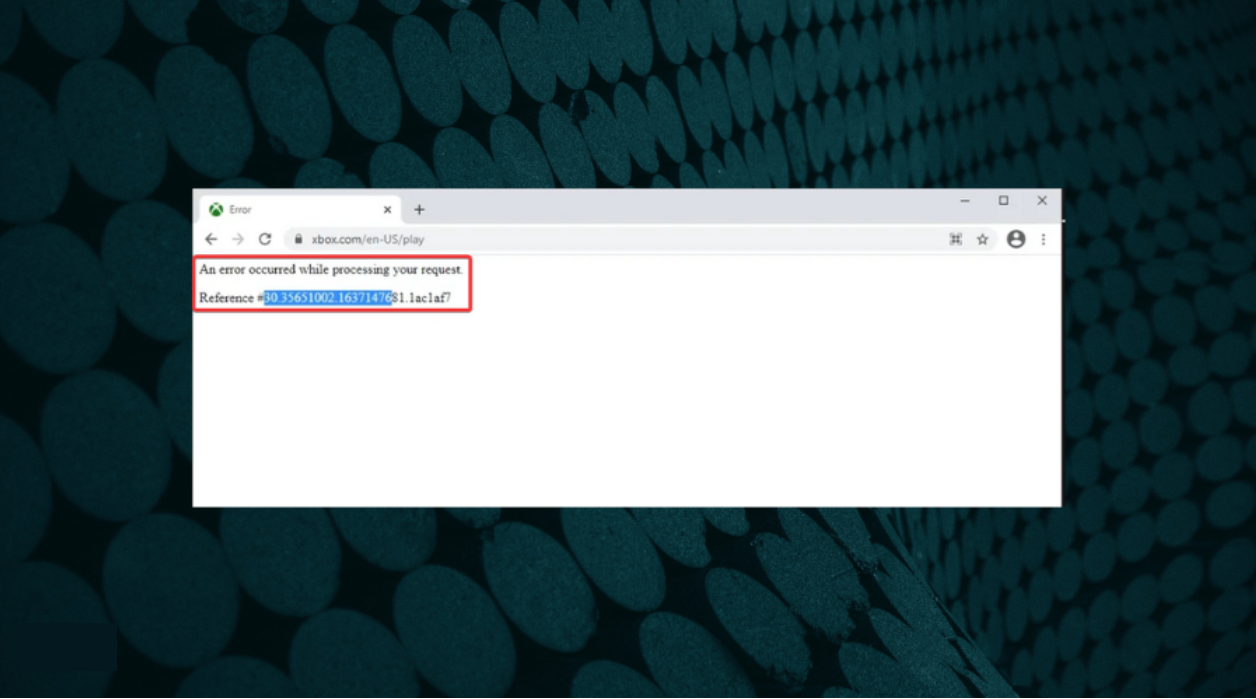
A simple fix would be to clear the browsing data or use another device. Also, it could be a browser-related issue, and switching to another practical browser, like Opera GX, which is developed for gaming and offers various customizations to boost the experience, would do the trick.
An error occurred while processing your request on Facebook
1. Log out and log back into your account
One of the most straightforward solutions you can try if you’re getting An error occurred while processing your request error on Facebook is to log out and log back in after a few seconds.
This is a simple solution, and it might not work for everyone, but you can still try it out.
2. Clear your phone’s browsing data
A few users reported that they cannot link their Facebook account with other third-party services due to this error, and one way to fix this problem is to go to your Facebook Mobile app and look for the Clear your phone’s browsing data option.
After clearing the browsing data, this error should be fixed, and linking to third-party applications should work without any problems.
An error occurred while processing your request reference 97
Wait for the website administrator to fix this problem
Users reported An error occurred while processing your request reference 97 error while using Steam’s website. And according to them, it seems that this issue is related to Steam and not to their computer.
If you encounter this error on Steam, wait a couple of hours for the website administrator to fix it.
An error occurred while processing your request error can be problematic and prevent you from accessing your favorite websites. We hope you managed to fix this problem by using one of our solutions.
Also, if you are using a free VPN, the IP address might be marked as having suspicious activity. In this case, change it to a recommended VPN service.
Also, read our in-depth review of Opera GX, which explores every intricate detail of the browser.
If you have any other queries or know of a method not listed here, drop a comment below.
Still experiencing issues?
SPONSORED
If the above suggestions have not solved your problem, your computer may experience more severe Windows troubles. We suggest choosing an all-in-one solution like Fortect to fix problems efficiently. After installation, just click the View&Fix button and then press Start Repair.
Newsletter
If you’ve stumbled upon this post, it probably means that you’ve just tried to deploy your ASP.NET Core 1.x or 2.x web application to a production Windows Server 2012 or 2013 with IIS 8 (or later). Before doing that, if you’ve read the official MS guidelines on publishing .NET Core web apps on Windows/IIS, you’ve most likely equipped your server with the .NET Core Windows Server Hosting bundle, which installs the .NET Core Runtime, .NET Core Library & the ASP.NET Core Module and also creates the reverse-proxy between IIS and the Kestrel server which is required to host .NET Core web apps.
All good, right? Except that you’re facing the following error right after publishing your app:
An error occurred while processing your request.
Request ID:
0HL919KOB00BC:00000001Development Mode
Swapping to Development environment will display more detailed information about the error that occurred.
Development environment should not be enabled in deployed applications, as it can result in sensitive information from exceptions being displayed to end users. For local debugging, development environment can be enabled by setting the ASPNETCORE_ENVIRONMENT environment variable to Development, and restarting the application.
Don’t worry, that’s quite a common scenario when publishing a .NET Core web application for the first time: despite the official documentation reassuring tone, the deployment task isn’t always easy, as the required reverse-proxy mechanism between IIS and Kestrel undeniably adds an additional level of complexity to the already-present potential issues (mostly depending on the server machine state) that can prevent it from going well.
Luckily enough, there are a lot of things we can do to diagnose the most common problems. Here are the most relevant ones:
- Read the browser’s output messages, optionally setting the
ASPNETCORE_ENVIRONMENT variable to
Development to print out the stack trace and/or the exception(s) details. - Examine the Event Viewer’s application log.
- Enable the ASP.NET Core module stdout logging feature.
- Try to reproduce the error(s) on Kestrel
In this post we’ll take care of the first one of them, learning how we can set the ASPNETCORE_ENVIRONMENT environment variable to Development, being it the first time we should learn to do when dealing with .NET Core web apps within IIS.
The ASPNETCORE_ENVIRONMENT variable
As clearly explained in this official introduction to .NET Core environment fundamentals, ASP.NET Core provides support for controlling app behavior across multiple environments, such as development, staging, and production. Environment variables are used to indicate the runtime environment, allowing the app to be configured for that environment.
In our specific scenario, the ASPNETCORE_ENVIRONMENT variable is our buddy, as it’s being used to describe the environment the application is currently running in. This variable can be set to any value you like, but three values are used by convention, corresponding to the three environment defined above: Development, Staging, and Production. The default environment setting will be detected programmatically from within your application and can be overridden by setting up this variable accordingly.
We can do that in two ways:
- On server-level scope, by actually setting a system-wide environment variable, using the Control Panel > System > Advanced Settings > Environment Variables GUI interface.
On app-level scope, by altering our web app’s Web.config file and override that value there.
It goes without saying that the latter method is generally preferable, as it will only change that behaviour for our web app, without affecting the whole web server.
(Re)introducing The Web.config file
… Hey, wait a minute! Did we just say «our web app’s Web.config file»? What happened to the «no Web.config file required» tagline which was repeatedly spoken and sweared upon on almost all .NET Core webinars, demos, promos, hands-ons and highlights?
As a matter of fact, that’s still true, at least for the application settings part — which is now stored in the appsettings.json files. Sadly, that’s not the case for IIS, as it’s still require a Web.config file whenever we’re going to host our app using it. Or, to better say it: the
<system.webServer> section of Web.config is always required to configure most IIS features, regardless of the server-side and client-side technologies we’ve been using — including those that apply to a reverse proxy configuration, such the one that we need to implement. It’s important to understand here that it’s not something strictly related to .NET Core, as it’s also true for PHP web apps, Phyton web apps and basically everything else that can be configured to run within IIS.
To better understand this, it can be useful to take a close look at the following lines from the MS official docs on .NET Core publishing with IIS:
[…] .NET Core apps are hosted via a reverse-proxy between IIS and the Kestrel server. In order to create the reverse-proxy, the web.config file must be present at the content root path (typically the app base path) of the deployed application, which is the website physical path provided to IIS. Sensitive files exist on the app’s physical path, including subfolders, such as my_application.runtimeconfig.json, my_application.xml (XML Documentation comments), and my_application.deps.json. The web.config file is required to create the reverse proxy to Kestrel, which prevents IIS from serving these and other sensitive files. Therefore, it’s important that the web.config file isn’t accidently renamed or removed from the deployment. […]
And also, later on:
[…] IIS configuration is still influenced by the <system.webServer> section of web.config for those IIS features that apply to a reverse proxy configuration. For example, you may have IIS configured at the system level to use dynamic compression, but you could disable that setting for an app with the <urlCompression> element in the app’s web.config file. For more information, see the configuration reference for <system.webServer>, ASP.NET Core Module Configuration Reference and Using IIS Modules with ASP.NET Core. If you need to set environment variables for individual apps running in isolated Application Pools (supported on IIS 10.0+), see the AppCmd.exe command section of the Environment Variables <environmentVariables> topic in the IIS reference documentation. […]
That said, let’s move on.
If the Web.config file is not present upon the application first run, it will be auto-generated in the root-level folder with the default settings that will best suit the application. That’s a typical example:
|
<?xml version=«1.0» encoding=«utf-8»?> <configuration> <system.webServer> <handlers> <add name=«aspNetCore» path=«*» verb=«*» modules=«AspNetCoreModule» resourceType=«Unspecified» /> </handlers> <aspNetCore processPath=«dotnet» arguments=«.OurWebApp.dll» stdoutLogEnabled=«false» stdoutLogFile=«.logsstdout» /> </system.webServer> </configuration> |
Here’s how we can tweak it to set-up the ASPNETCORE_ENVIRONMENT environment variable (updated lines are highlighted):
|
<?xml version=«1.0» encoding=«utf-8»?> <configuration> <system.webServer> <handlers> <add name=«aspNetCore» path=«*» verb=«*» modules=«AspNetCoreModule» resourceType=«Unspecified» /> </handlers> <aspNetCore processPath=«dotnet» arguments=«.OurWebApp.dll» stdoutLogEnabled=«false» stdoutLogFile=«.logsstdout»> <environmentVariables> <environmentVariable name=«ASPNETCORE_ENVIRONMENT» value=«Development» /> </environmentVariables> </aspNetCore> </system.webServer> </configuration> |
IMPORTANT: Don’t forget to replace the
OurWebApp.dll sample with your actual DLL file!
If we do that right after hitting an IIS error and then reload the affected URL, we should get some detailed info regarding our error who will most likely help us to understand what’s going on.
The «missing Node.js» scenario
The only thing we have to keep in mind is that switching to Development might also require Node.js — together with their relevant NPM modules — to be installed in production server as well: such requirement would most likely raise if we did use some switches — such as
dev.IsDevelopment() — within our code to conditionally load NPM dependances in development mode.
If that’s the case, the first error you’ll receive would be the «failed to start Node process» one, just like in the screenshot below:
The above error is caused by the Webpack Dev Middleware, which was loaded inside a
env.IsDevelopment() conditional block. If we don’t want to install Node.js in production, we can choose between reworking these middlewares loading strategies or (temporarily) excluding them.
Regardless of what we’ll pick, a thing is for certain: now we can properly address these kind of issues without getting an(other) headache!
IMPORTANT: Be sure to put that value back to
Production once the issue has been fixed! Exposing these error details will leak potentially dangerous info regarding your web server configuration settings, thus opening it to harmful attacks. To get a better idea of that, just take a look to the above screenshot to see how many info could have been retrieved from these few lines if we hadn’t uglyfied most of them: the PATH environment variable content could show a lot of info regarding your server, such as installed software, version numbers, system folders and so on.
Ошибка An error occurred while processing your request. Reference . возникает в программе Steam, во время запуска или же во время выполнения какого-то действия. Ошибка означает, что во время вашего запроса произошла ошибка.
Необходимые действия, которые надо выполнить:
- Убедитесь, что вы используете последнюю версию программы Steam. Перейдите в раздел меню Steam и выберите пункт «Проверить наличие обновлений клиента». Если программа устарела — клиент обновится и ошибка error while processing request больше появляться не будет.
- Вторая по популярности проблема — это перезагруженность серверов. Если у вас актуальная версия и ошибка while processing your request то появляется то исчезает — сервер перезагружен. Попробуйте зайти в программу в другое время.
- Попробуйте обновить MS Visual C++, MS .NET Framework, VCredist. Эти компоненты необходимы для запуска игр и если у вас установлены старые версии, то вполне вероятно ожидать появление ошибок. Подробнее об обновлении читайте ниже.
- Запустите приложение от имени администратора.
Если вы нашли решение проблемы An error occurred while processing your request. Reference . , которое не указано в статье, просим вас помочь сообществу и поделиться решением в комментариях
Ряд пользователей браузеров при переходе на какой-либо сайт (наиболее часто данная проблема встречается на сайте Steam) могут столкнуться с ошибкой и соответствующим сообщением «An error occurred while processing your request». Обновление страницы проблемного сайта обычно ничего не даёт, пользователь сталкивается с упомянутой проблемой вновь и вновь. В этом материале я расскажу, что такое «An error occurred while processing your request», при каких условиях появляется данная проблема, и как исправить её на ваших ПК.
Что такое An error occurred while processing your request
В переводе с английского языка текст данной ошибки звучит как «Произошла ошибка во время обработки вашего запроса». Как уже упоминалось выше, наиболее часто на возникновение данной ошибки жалуются пользователи Steam, которые при переходе на данный сайт встречают описанную дисфункцию.
При этом данная ошибка может встречаться и на других ресурсах, и в абсолютном большинстве случаев имеет браузерную основу (пользователи различных онлайн-программ практически с ней не сталкиваются).
Причины ошибки An error occurred while processing your request следующие:
- Сбой или перегрузка сервера, обрабатывающего ваш запрос;
- Случайный сбой вашего ПК;
- Кэш вашего браузера повреждён;
- Ошибка SSL-сертификата вашего браузера;
- Проблемы с HTTPS-протоколом у ряда сайтов;
- Проблема с HTTPS-расширениями вашего браузера (например, с «HTTPS Everywhere»).
После определения причин дисфункции перейдём к описанию того, как избавиться от ошибки Sorry, an error occurred while processing your request.
Возникновение ошибки после сбоя сервера
Как исправить ошибку An error occurred while processing your request
Итак, вы встретились с упомянутой проблемой и думаете An error occurred while processing your request, что делать? Рекомендую выполнить следующий ряд действий:
- Попробуйте просто перезагрузить свой компьютер. Это помогает чаще, чем может показаться;
- Немного подождите. Во многих случаях (особенно это касается пользователей Steam) сервера бывают перегружены или «упали», потому необходимо некоторое время для решения проблемы администрацией сервера. В подобных случаях нужно немного подождать (часто хватает и суток) чтобы проблема была решена;
- Очистите кэш и куки вашего браузера. К примеру, в браузере Мозилла это делается переходом в «Настройки», затем в закладку «Приватность», и кликом на «Удалить вашу недавнюю историю». В открывшимся окне «Удаление истории» в «Подробности» поставьте галочку на «Кэш» и удалите последний;
Заключение
В данном материале мной была рассмотрена тема «An error occurred while processing your request, что делать», обозначены причины данной проблемы и намечены пути её решения. В большинстве случаев данная ошибка возникает из-за перегрузки или «падения» серверов, и от пользователя требуется немного подождать, дабы всё пришло в норму. В иных же случаях попробуйте выполнить очистку кэша вашего браузера, так как именно этот совет оказался весьма эффективным в решении проблемы An error occurred while processing your request на пользовательских ПК.
I’m trying to get a image using HttpClient and I’m getting this error:
HttpRequestException: An error occurred while sending the request
Using WebClient with DownloadData method, works fine.