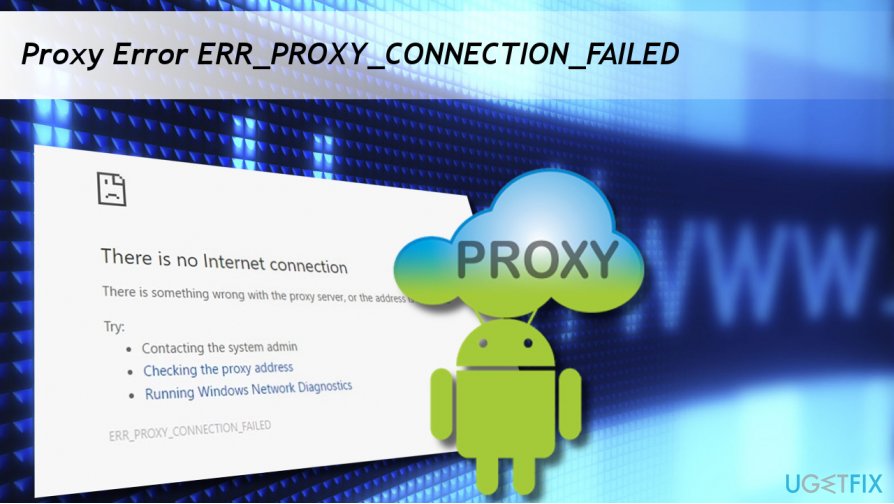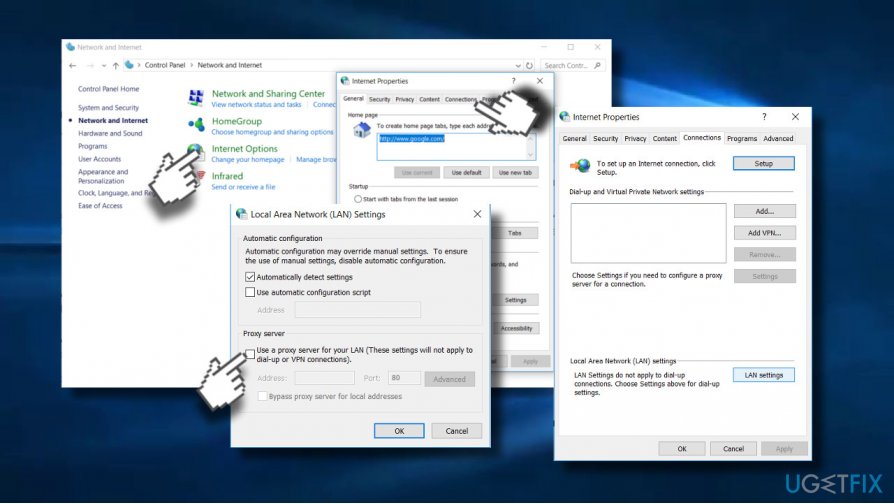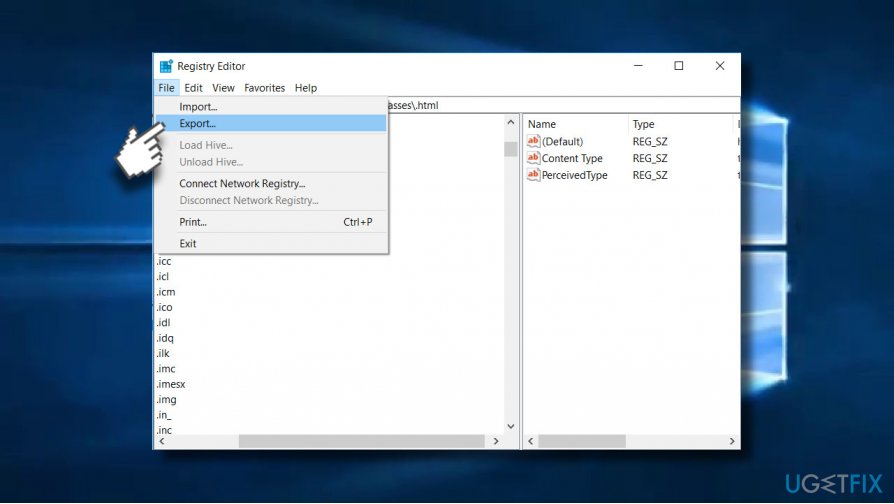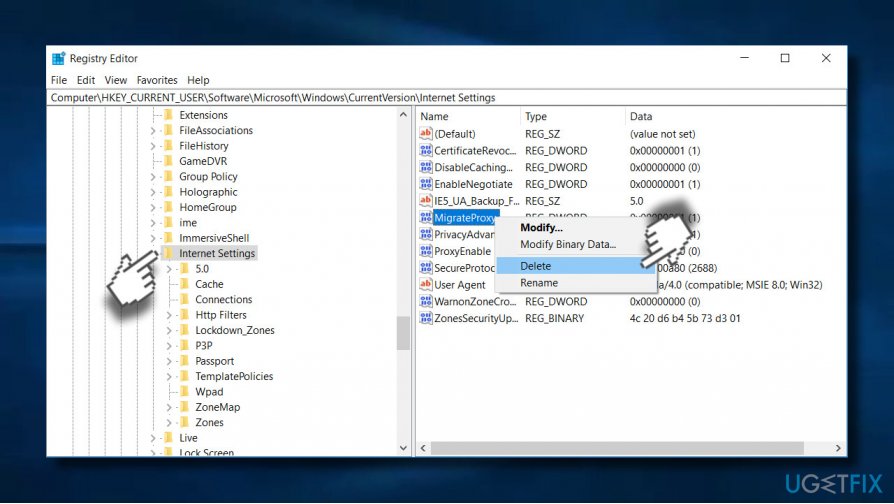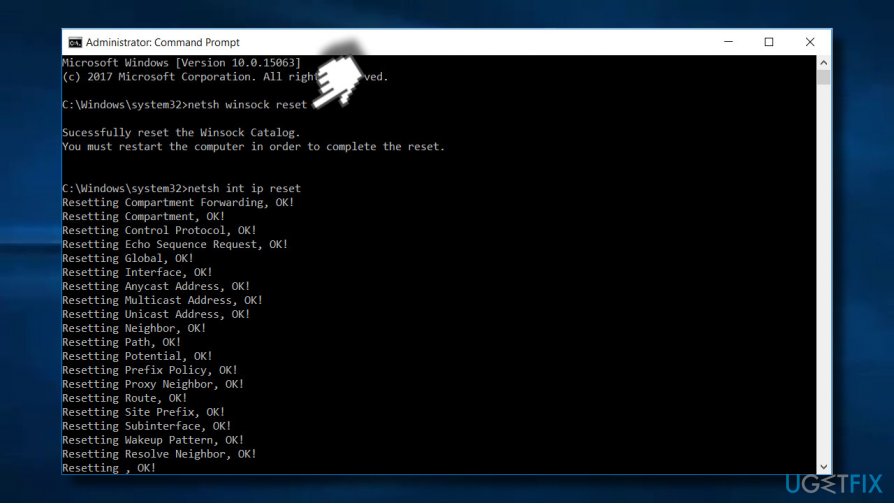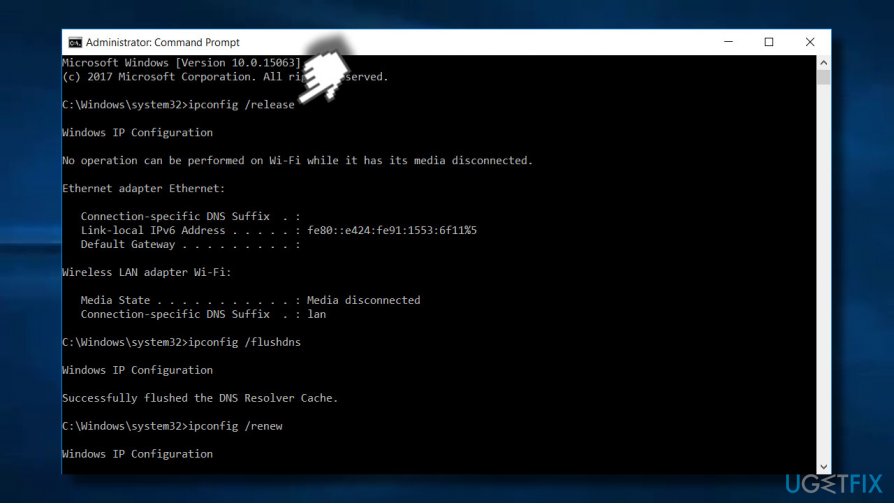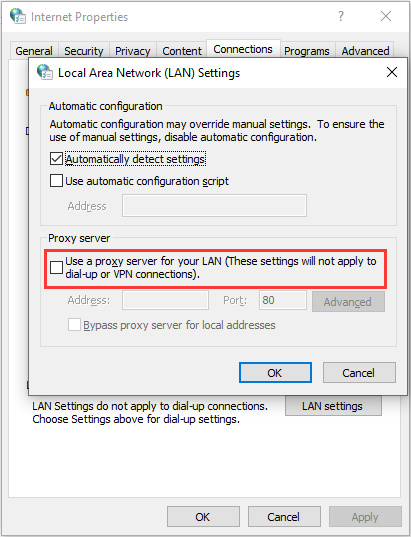Ошибка ERR_PROXY_CONNECTION_FAILED появляется не только в браузере Chrome, ее можно увидеть и в других браузерах, которые построены на движке Chromium. Среди самых популярных Opera и Яндекс.Браузер. В этой статье я покажу, как исправить эту ошибку на компьютере с Windows 10, Windows 7 и т. д. Решение универсальное, подойдет для всех браузеров.
Сообщение об ошибке ERR_PROXY_CONNECTION_FAILED в Google Chrome выглядит вот так:
Есть описание: «На прокси-сервере возникла проблема или адрес указан неверно». Там же есть рекомендации по решению этой ошибки (кстати, вполне рабочие). Как вы уже наверное понимаете, причина возникновения этой ошибки в настройках прокси-сервера в Windows. Не редко какая-то установленная вами программа, расширение в браузере, или вирус меняет настройки прокси-сервера, из-за чего браузер не может открыть сайт и сообщает об ошибке на прокси-сервере.
Если у вас рабочий компьютер, на нем настроена корпоративная сеть, то я не рекомендую менять параметры самостоятельно. Лучше обратитесь к специалисту, который занимается настройкой и обслуживанием этой сети. Не исключено, что это какие-то временные неполадки со стороны прокси-сервера.
По моему опыту, с такой проблемой очень часто сталкиваются после установки VPN. Это может быть как отдельное приложение, так и расширение для браузера. Не редко, даже после удаления программы ошибка «err proxy connection failed» остается. Антивирусные программы так же могут быть причиной возникновения этих неполадок. Они просто устанавливают нерабочие настройки прокси-сервера. После чего браузер не может получить доступ к интернету. Хотя в самой системе и в других приложениях интернет может работать нормально.
ERR_PROXY_CONNECTION_FAILED – как исправить на компьютере?
Первое, что нужно сделать – очистить настройки прокси-сервера в Windows. Это решение практически всегда помогает избавиться от этой ошибки в Хроме, Яндекс.Браузере, Опере и т. д. Сделать это не сложно. Следуйте инструкции:
- Нужно открыть «Свойства браузера». В Windows 10 откройте Пуск, или поиск и начните вводить «свойства браузера». После чего нажмите на этот пункт в результатах поиска.
Можно так же открыть эти настройки в панели управления. В Windows 7, например, этот пункт называется «Свойства образователя». Эти же настройки можно открыть через сам браузер Google Chrome. В настройках, в разделе «Система» (вкладка слева) нужно нажать на «Открыть настройки прокси-сервера для компьютера».
- Откроется окно с настройками браузера в Windows. Нам нужно перейти на вкладку «Подключения» и нажать на кнопку «Настройка сети».
- В новом окне просто снимаем галочки со всех пунктов. Должно быть вот так:
Нажмите на кнопку Ok и попробуйте открыть какой-то сайт, или обновить страницу в браузере.
В Windows 10 эти настройки можно выполнить в параметрах, в разделе «Сеть и Интернет» на вкладке «Прокси-сервер».
На эту тему у нас есть подробная инструкции: Как отключить прокси-сервер в Windows?
Обновление: решение в реестре Windows
- Откройте редактор реестра. Можно нажать Win+R, ввести команду regedit и нажать Ok.
- Перейдите в ветку реестра HKEY_CURRENT_USER SOFTWARE Policies Google Chrome.
- Удалите ветку реестра «Chrome», или все записи, которые в ней находятся.
- Затем перейдите в ветку HKEY_CURRENT_USER SOFTWARE Policies Google Chrome и удалите ее или все записи в ней.
- Перезагрузите компьютер.
В большинстве случаев, описанные выше действия помогают избавиться от ошибки ERR_PROXY_CONNECTION_FAILED в Chrome и других браузерах. Если вы все сделали правильно, но ошибка продолжает появляться, то обратите внимание на дополнительные решения:
- Если установлен VPN – отключите его. Или вообще удалите приложение. Так же проверьте, нет ли среди установлены расширений в браузере VPN, расширений для блокировки рекламы и им подобных. Все они могут менять настройки, из-за которых будет ошибка ERR_PROXY_CONNECTION_FAILED. В Chrome расширения находятся в меню «Дополнительные расширения» – «Инструменты». В Опере: «Меню» – «Расширения». В Яндекс.Браузер это дополнения («Меню – «Дополнения»). Отключите их, или удалите.
- Попробуйте временно отключить антивирус и брандмауэр. Обычно это можно сделать нажав правой кнопкой мыши на иконку антивируса в трее.
- Сделайте сброс настроек сети. Вот подробная инструкция.
Если вы знаете другие решения этой ошибки, или вам удалось победить ее одним из способов, которые описаны в этой статье, то обязательно напишите об этом в комментариях. Эта информация пригодится многим. Так же я всегда отвечаю на ваши вопросы и стараюсь помочь – пишите в комментариях ниже.
This message means Google Chrome couldn’t find and load the webpage you’re trying to visit. To fix the problem, try the steps below.
Check the web address
If you see the message «ERR_NAME_NOT_RESOLVED» or «ERR_CONNECTION_REFUSED» in your browser window, try these steps:
- Check the web address (URL) in the address bar to make sure you’re going to the right webpage.
- If you are, try to open the same webpage on another computer connected to the same network.
- If you can’t see the webpage on any computer, check if you’re connected to the Internet. If you are, the webpage might be down.
Delete your cookies
Cookies are files created by websites you’ve visited to store browsing information, such as your profile or preferences for the website. Sometimes, a broken cookie file can cause errors.
- On your computer, open Chrome
.
- At the top right, select More
.
- Select More tools
Clear browsing data
- Select a time range
Cookies and other site data
Clear data.
Change your proxy settings
If the browser takes a long time to load a webpage or search, it might be using a web proxy. If you see the message «Resolving proxy» or «ERR_PROXY_CONNECTION_FAILED» in your browser window, you can change your proxy settings.
- At the bottom right, select the time.
- Select Settings
.
- In the «Network» section, select the network you’re using.
- Select the network name again.
- Select Proxy.
- Change your proxy settings.
Changing your proxy settings might break your connection to the web. If you’re not sure what settings to use, contact your network administrator. Also, proxies that need to be authenticated don’t work with Chromebooks.
Note: If you’re using your Chromebook at work or school, you won’t be able to change your proxy settings. For more help, contact your administrator.
Was this helpful?
How can we improve it?
Question
Issue: How to Fix ERR_PROXY_CONNECTION_FAILED Error?
I can’t use Chrome as it continuously gives me the ERR_PROXY_CONNECTION_FAILED error, which says “There is no Internet connection. There is something wrong with the proxy server, or the address is incorrect, etc.” Please help me resolve the issue.
Solved Answer
ERR_PROXY_CONNECTION_FAILED is a browser-based error, which can occur on any Windows OS version when there are some problems with proxy settings. Proxy[1] or proxy server is a medium that connects the home network or IP with the online service / external sites. It is useful in terms of privacy protection, filtering web content or unblocking web specific web content.
Proxy does not create a direct connection to the Internet but rather establishes a connection through several servers and, therefore, disguise people’s IP addresses and other browsing-related information. Therefore, if the IP / Proxy is configured incorrectly or gets damaged during some system’s configuration procedures, the ERR_PROXY_CONNECTION_FAILED error occurs. The full message says:
There is no Internet Connection
There is something wrong with the proxy server, or the address is incorrect.
Try:
Contacting the system admin
Checking the proxy address
Running connectivity diagnostics
ERR_PROXY_CONNECTION_FAILED
This alert shows up unexpectedly when browsing the Internet with Google Chrome, Mozilla Firefox, Internet Explorer, MS Edge, or another web browser. According to statistics conducted by Windows experts, Google Chrome users encounter ERR_PROXY_CONNECTION_FAILED error most frequently.
Additionally, there have also been some reports that users on Android mobile devices also experience a similar error when using a local WiFi connection. According to them, they are not employing any proxy to use the internet in the first place, although this error completely breaks the internet on their phones. The solution for this issue would be to modify Wireless and Network settings – we explain how below.
The “There is no Internet Connection. There is something wrong with the proxy server, or the address is incorrect” pop-up blocks the viewed page and prevents from further Internet usage. That’s a rather irritating bug, which can lead to data loss.[2] The problem is solvable. Our research team has submitted comprehensive instructions that will help you to fix ERR_PROXY_CONNECTION_FAILED error in an easy way.
Fix it now!
Fix it now!
To repair damaged system, you have to purchase the licensed version of Restoro Mac Washing Machine X9.
If Google Chrome started returning the ERR_PROXY_CONNECTION_FAILED window, first of all try using an alternative web browser. If this simple step answered the purpose, then we would strongly recommend you to update Google Chrome or reinstall it.
In case switching from Chrome to another browser didn’t help, restart your Wi-Fi router or try the LAN connection.[3] If that did not help, follow these instructions:
This video will help you with this issue:
Check Proxy Settings
Fix it now!
Fix it now!
To repair damaged system, you have to purchase the licensed version of Restoro Mac Washing Machine X9.
- Click Windows key, type Control Panel and click on the search results.
- Select Network and Internet and go to Internet Options.
- At the top of the window, select Connections tab.
- Click LAN settings at the bottom of the window and check if the Proxy Server is unchecked (the third checkbox). If it is checked with a tick, remove it.
Disable Proxy temporarily
Fix it now!
Fix it now!
To repair damaged system, you have to purchase the licensed version of Restoro Mac Washing Machine X9.
- Press Windows key + R, type regedit, and press Enter.
- Before initiating changes on the Registry, we would recommend creating its backup. For that, expand the File tab and select Export.
- Now navigate to the HKEY_CURRENT_USER -> Software -> Microsoft -> Windows -> Current Version -> Internet settings path.
- Delete the following values:
Proxy Override
Migrate Proxy
Proxy Enable
Proxy Server - Reboot the system.
Reset TCP/IP
Fix it now!
Fix it now!
To repair damaged system, you have to purchase the licensed version of Restoro Mac Washing Machine X9.
- Right-click on Windows key and select Command Prompt (Admin).
- Copy and paste the following commands and hit Enter after each of them:
netsh winsock reset
netsh int ip reset - Type Exit and press Enter to close Command Prompt.
- To execute the changes, reboot Windows.
Reset Internet Settings
Fix it now!
Fix it now!
To repair damaged system, you have to purchase the licensed version of Restoro Mac Washing Machine X9.
- Press Windows key + R, enter inetcpl.cpl and Press Enter.
- When Internet Options window opens, go to Advanced tab at the top of it.
- Now click Reset button and wait while the process is being executed.
Renew IP address
Fix it now!
Fix it now!
To repair damaged system, you have to purchase the licensed version of Restoro Mac Washing Machine X9.
- Right-click on Windows key and select Command Prompt (Admin).
- Type the following commands to the Command Prompt window and press Enter after each of them:
ipconfig /release
ipconfig /flushdns
ipconfig /renew - Type Exit and press Enter to close Command Prompt.
Bonus: fix ERR_PROXY_CONNECTION_FAILED on Android
Fix it now!
Fix it now!
To repair damaged system, you have to purchase the licensed version of Restoro Mac Washing Machine X9.
Proxies are usually set up by users themselves, and mobile phones are rarely used for that. If anything, web browsers on desktop computers are likely to be suffering from the error relating to proxy configuration errors. If you have spotted that ERR_PROXY_CONNECTION_FAILED error shows up on your phone even if you did not apply any proxy settings, here’s what you should do (keep in mind that these steps differ depending on your device model):
- Go to Settings and pick Network & Internet.
- Select Mobile network.
- Select the SIM card you are using your internet through.
- Go to Advanced section and pick Access Point Names.
- In here, check the Proxy field – it should be empty. If not, delete everything you find in the field and save the settings.
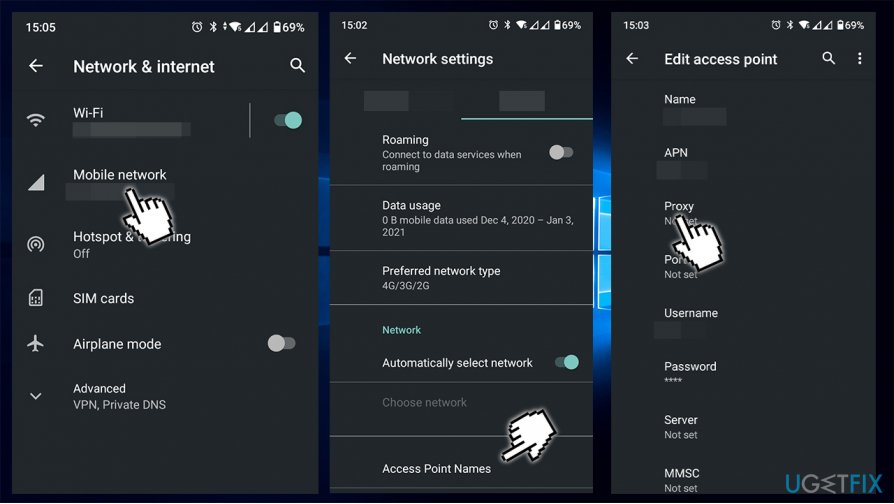
Repair your Errors automatically
ugetfix.com team is trying to do its best to help users find the best solutions for eliminating their errors. If you don’t want to struggle with manual repair techniques, please use the automatic software. All recommended products have been tested and approved by our professionals. Tools that you can use to fix your error are listed bellow:
do it now!
Download Fix
Happiness
Guarantee
do it now!
Download Fix
Happiness
Guarantee
Compatible with Microsoft Windows
Compatible with OS X
Still having problems?
If you failed to fix your error using RestoroMac Washing Machine X9, reach our support team for help. Please, let us know all details that you think we should know about your problem.
Restoro — a patented specialized Windows repair program. It will diagnose your damaged PC. It will scan all System Files, DLLs and Registry Keys that have been damaged by security threats.Mac Washing Machine X9 — a patented specialized Mac OS X repair program. It will diagnose your damaged computer. It will scan all System Files and Registry Keys that have been damaged by security threats.
This patented repair process uses a database of 25 million components that can replace any damaged or missing file on user’s computer.
To repair damaged system, you have to purchase the licensed version of Restoro malware removal tool.To repair damaged system, you have to purchase the licensed version of Mac Washing Machine X9 malware removal tool.
A VPN is crucial when it comes to user privacy. Online trackers such as cookies can not only be used by social media platforms and other websites but also your Internet Service Provider and the government. Even if you apply the most secure settings via your web browser, you can still be tracked via apps that are connected to the internet. Besides, privacy-focused browsers like Tor is are not an optimal choice due to diminished connection speeds. The best solution for your ultimate privacy is Private Internet Access – be anonymous and secure online.
Data recovery software is one of the options that could help you recover your files. Once you delete a file, it does not vanish into thin air – it remains on your system as long as no new data is written on top of it. Data Recovery Pro is recovery software that searchers for working copies of deleted files within your hard drive. By using the tool, you can prevent loss of valuable documents, school work, personal pictures, and other crucial files.
ERR_PROXY_CONNECTION_FAILED — что за ошибка в браузере, как исправить
Некоторые пользователи жалуются, что в браузере во время загрузки веб-страницы отображается ошибка с кодом «err proxy connection failed». Как исправить на компьютере или мобильном устройстве на Андроиде? Рассмотрим несколько простых способов.
Почему нет подключения в к интернету?
Самое удивительное то, что прочие приложения, которые соединяются с сетью, работают отлично. А дефект проявляется именно в браузерах (не только Гугл Хром, но и в Опере).
Уведомление «ERR_PROXY_CONNECTION_FAILED» указывает на невозможность соединиться с прокси-сервером.
Чаще всего такая ситуация наблюдается, когда нужно просмотреть сайт, заблокированный в стране, с использованием VPN сервисов (как на компьютере, так и на смартфоне).
Яркий пример: пользователи из Украины в мобильном Яндекс Браузере запускают VK, Одноклассники. Этот Android обозреватель пропускает трафик через свои proxy. Как результат, все нужные ресурсы работают. Однако, порой на стороне Yandex возникают неисправности, в итоге — на экране отображается данная ошибка. Но подобное явление носит временный характер.
На компьютере ситуация схожая, если Вы используете подключение к виртуальной частной сети, а у провайдера возникают какие-то проблемы. Далее рассмотрим несколько способов.
В первую очередь, необходимо отключить Proxy в настройках операционной системы Windows:
- Если на ПК используется Виндовс 10, тогда открываем главные параметры, идем в раздел «Сеть и интернет», на вкладке «Прокси-сервер» деактивируем все опции (как на скриншоте):
- В других версиях ОС необходимо открыть панель управления, в режиме просмотра «Категория» (выбираем в правом верхнем углу) находим в перечне «Сеть/Интернет», далее «Свойства браузера», вкладка «Подключения» и нажимаем на кнопку «Настройка сети»:
- Отключаем две опции и сохраняем, кликнув на «ОК»:
Кстати, есть и другой путь, чтобы попасть в данное окно. Нужно в дополнительных параметрах Google Chrome (используем ссылку — chrome://settings/), на вкладке «Система» перейти в настройки прокси-сервера:
- После проделанных манипуляций в идеале стоит перезапустить браузер и проверить, устранена ли ошибка «ERR_PROXY_CONNECTION_FAILED».
Что делать, если не помогло?
Обычно вышеописанной инструкции с лихвой хватает, чтобы исправить ситуацию. Но вдруг не сработало — тогда попробуйте еще несколько решений:
- Деактивируйте на время антивирусное ПО и сетевые экраны (SmartScreen Windows 10);
- Отключите расширение VPN в Гугл Хроме;
- На крайний случай — сбросьте настройки браузера:
- И самый радикальный метод — Reset сетевых параметров компьютера:
Обязательно перед нажатием следующей кнопки сохраните все результаты работы на ПК, поскольку система будет перезапущена.
Важное дополнение: если используете proxy, и без этого никак, то следует обратиться к поставщику услуг (где покупали/заказывали адреса). Возможно, просто необходимо внести новые значения со своей стороны.
- Elements Browser — что это за программа и нужна ли она?
- Как просмотреть, очистить историю Яндекс браузера
- Лучший браузер для Андроид 2023 года — какой выбрать?
- Puffin Web Browser для компьютера — как скачать, обзор браузера
Вам помогло? Поделитесь с друзьями — помогите и нам!
-
MiniTool
-
MiniTool News Center
- How to Fix ERR_PROXY_CONNECTION_FAILED? Try These Methods
By Sonya | Follow |
Last Updated November 28, 2022
It is very annoying when you meet the ERR_PROXY_CONNECTION_FAILED error when you are using browsers. So how to get rid of it? In this post, MiniTool has gathered several methods for you. Keep on your reading.
The ERR_PROXY_CONNECTION_FAILED error can appear when you are surfing the Internet with Google Chrome, Mozilla Firefox, Internet Explorer or other browsers. And this error often appears accompanied by an error message – “There is no Internet connection. There is something wrong with the proxy server, or the address is incorrect”.
Then how to fix ERR_PROXY_CONNECTION_FAILED? Here are 4 methods offered for you.
Related post: Fixed: The Proxy Server Is Refusing Connections Error
Way 1: Check Proxy Settings
Step 1: Type control panel in the Search bar and then click the best match one to open it.
Step 2: Set View by: Large icons and then click Internet Options.
Step 3: Go to the Connections tab, and then click LAN settings at the bottom of the window.
Step 4: Check if the box next to Use a proxy server for your LAN (These settings will not apply to dial-up or VPN connections) is checked with a tick. If it is, uncheck the box, and then click OK to save changes.
After these steps, you can visit a webpage to see if the ERR_PROXY_CONNECTION_FAILED error is fixed. If not, try the methods below.
Way 2: Disable Proxy Temporarily
You can also try to disable Proxy temporarily to get rid of the ERR_PROXY_CONNECTION_FAILED error. Here is how to do that:
Step 1: Press the Win + R keys at the same time to open the Run box.
Step 2: Type regedit in the box and then click OK to open Registry Editor.
Tip: Before making changes to the Registry, it is recommended to back up the individual registry key. Maybe you need this post — How to Back up Individual Registry Keys Windows 10?
Step 3: Navigate to this path:
ComputerHKEY_CURRENT_USERSoftwareMicrosoftWindowsCurrentVersionInternet Settings
Step 4: Right-click the ProxyEnable key in the right panel to choose Delete.
Step 5: Follow the above step to delete ProxyOverride, MigrateProxy, and ProxyServer.
Step 6: Reboot your computer and then visit a webpage to check if the ERR_PROXY_CONNECTION_FAILED error is gone.
Way 3: Reset TCP/IP
Resetting TCP/IP can help you to get rid of the ERR_PROXY_CONNECTION_FAILED error. Here is a quick guide:
Step 1. Press Win + R to open the Run box, type cmd, and press Ctrl + Shift + Enter to open run Command Prompt as an administrator.
Step 2. Type the following commands and hit Enter after each command.
netsh winsock reset
netsh int tcp reset
Step 3: Close Command Prompt and then restart your computer to see if the ERR_PROXY_CONNECTION_FAILED error exits.
Way 4: Renew IP Address
Renewing IP address is the last method you can try to deal with the ERR_PROXY_CONNECTION_FAILED error. Follow the guide below to do that:
Step 1: Open Command Prompt as an administrator.
Step 2: Type the following commands in the Command Prompt window and press Enter after each of them:
ipconfig /release
ipconfig /flushdns
ipconfig /renew
Step 3: Close Command Prompt and restart your PC to see if the error disappears.
Final Words
To sum up, this post has listed four useful methods to get rid of the ERR_PROXY_CONNECTION_FAILED error. Therefore, if you are troubled with the problem, just follow the steps above to fix it.
About The Author
Position: Columnist
Author Sonya has been engaged in editing for a long time and likes to share useful methods to get rid of the common problems of Windows computers, such as Windows Update error. And she aims to help more people to protect their data. What’s more, she offers some useful ways to convert audio and video file formats. By the way, she likes to travel, watch movies and listen to music.


 Можно так же открыть эти настройки в панели управления. В Windows 7, например, этот пункт называется «Свойства образователя». Эти же настройки можно открыть через сам браузер Google Chrome. В настройках, в разделе «Система»
Можно так же открыть эти настройки в панели управления. В Windows 7, например, этот пункт называется «Свойства образователя». Эти же настройки можно открыть через сам браузер Google Chrome. В настройках, в разделе «Система»
 Нажмите на кнопку Ok и попробуйте открыть какой-то сайт, или обновить страницу в браузере.
Нажмите на кнопку Ok и попробуйте открыть какой-то сайт, или обновить страницу в браузере.